Access Level Control – Personnel Authorization Management
Alex Pham
532 views
Table of Contents
Why do businesses need access control?
As businesses grow, the number of employees and departments increases, sharing CRM access rights with many people is inevitable.
But that comes with risks:
- Customer data is edited or deleted by mistake.
- Employees outside the scope of work still have access to sensitive information.
- Landing page or marketing campaign is published at the wrong time.
Just one wrong operation can have a big impact on the entire system.
That's why Access Level Control in GTG CRM was born — helping you control details of "who can do what" in the system, ensuring data security and smooth operation between departments.
Outstanding features of Access Level Control
- Authorization by role: Manage permissions based on location (Administrator, Marketing Manager, Marketing Staff...).
- Details to each operation: Can enable/disable permissions create, update, delete, publish, connect... in each module.
- Ensure data security data: Employees only operate within the permitted scope.
- Optimize internal workflow: Reduce confusion, increase team performance.
Default roles in GTG CRM
GTG CRM provides 3 standard roles, meet the common operating model of SMEs.
1. Administrator – Full system rights
For business owners or senior administrators.
Administrator can operate on all modules, including:
- Landing Page: create, update, clone, publish/unpublish, delete, edit custom domain.
- Social: create, edit, publish/unpublish, delete, connect accounts.
- Campaigns (Ads): create, view, update, delete, enable/disable campaign, connect Ads.
- Messaging: connect/disconnect accounts, send and view all messages.
- Automation Workflow: create, view, update, delete workflow.
- CRM: create, update, import, assign, view, delete.
- Contacts: view all contacts in the system.
- Email: send marketing or internal emails.
Administrator has the highest authority, ensuring comprehensive control of data and system configuration.
2. Marketing Manager – Marketing Campaign Management
For those in charge of all marketing and communication activities.
- Landing Page: create, clone, edit, publish/unpublish, delete.
- Social: create, update, publish/unpublish, delete, view post.
- Campaigns (Ads): view, create, update, delete campaign; enable/disable.
- Messaging: connect/disconnect accounts, send messages (cannot view all).
- CRM: create, update, assign, import, delete.
- Email: send marketing emails.
Different from Administrator:
Does not have permissions on Automation Workflow and cannot view all contacts or messages.
This role is suitable for campaign coordinators, Ensure marketing activities run as planned without affecting other parts of the system.
3. Marketing Staff – Daily Work Execution
Suitable for marketing staff or internal collaborators.
- Landing Page: create, clone, edit (no publish/unpublish or delete).
- Social: create post, edit, view post (no publish/unpublish or delete).
- Campaigns (Ads): view, create, update campaign (no enable/disable, no delete).
- Messaging: only send messages.
- CRM: create, update, import, view.
- Email: send marketing emails.
No delete rights or deep administrative rights, to limit the risk of confusion or changing important data.
Custom Roles
In addition to the 3 default roles, you can create your own role depending on the needs of the business.
Each right in GTG CRM can be flexibly turned on/off according to each module.
Example For example:
- Customer service staff only need the permission to “View & Reply to messages”.
- Outside collaborators only need “View contact” and “Send email”, do not need the right to edit CRM data.
The groups of permissions that can be edited include:
- Automation Workflow: create, view, update, delete.
- Landing Page: create, clone, publish/unpublish, delete.
- Social: connect, create, update, delete post.
- Messaging: connect/disconnect account, send/view messages.
- CRM: create, update, import, delete.
- Email: enable/disable sending permissions.
Guide to creating & assign access rights
Step 1: Access permission settings
After logging into GTG CRM, go to Settings → Permissions.
You will see a list of roles (Administrator, Marketing Manager, Marketing Staff…).
Step 2: Create a new role
Click Create → enter the role name and description.
Select each permission in the modules you want to enable/disable.
Step 3: Assign permissions to members
Right in the same section Settings, in User Management. Here you can add new users to your workspace, for existing users, you can customize their permissions in the section Roles.
You can change roles at any time, without affecting existing data.
Benefits for SMEs
- Tight control: avoid employees overstepping their rights or editing incorrect data.
- Data security data: limit permissions by role, avoid information leakage.
- Effective coordination: everyone knows their scope of work clearly.
- Easy to use: no technical skills required, business owners can still set it up themselves.
Conclusion
Access Level Control helps small businesses operate more professionally — every member only does the right role, data is always secure, and the system runs smoothly.
From admin to marketing staff, everyone has their own workspace, with just enough permissions to complete their work without affecting the entire system system.
With GTG CRM, you don't just manage your customers — you also manage how your team operates.
Maybe You Should Read These
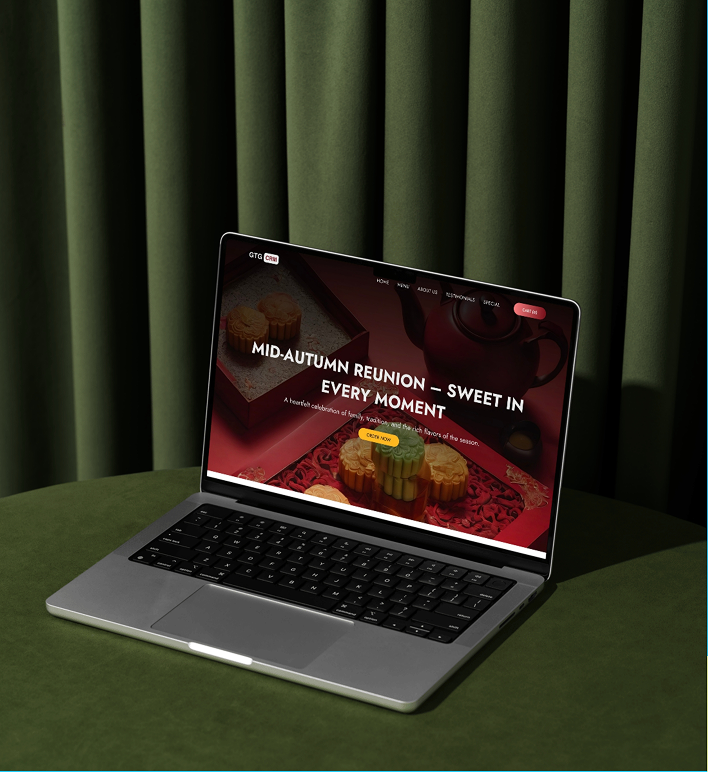
Guide
LANDING PAGE
standard SEO, optimized conversion with AI
Grow. Thrive. Go.
Create SEO-standard Landing Page, Optimize Conversion in Just Minutes with AI

Guide
AI Assistant
Comprehensive AI assistant for businesses
Grow. Thrive. Go.
AI Assistant – Smart Virtual Assistant For Businesses Right In GTG CRM
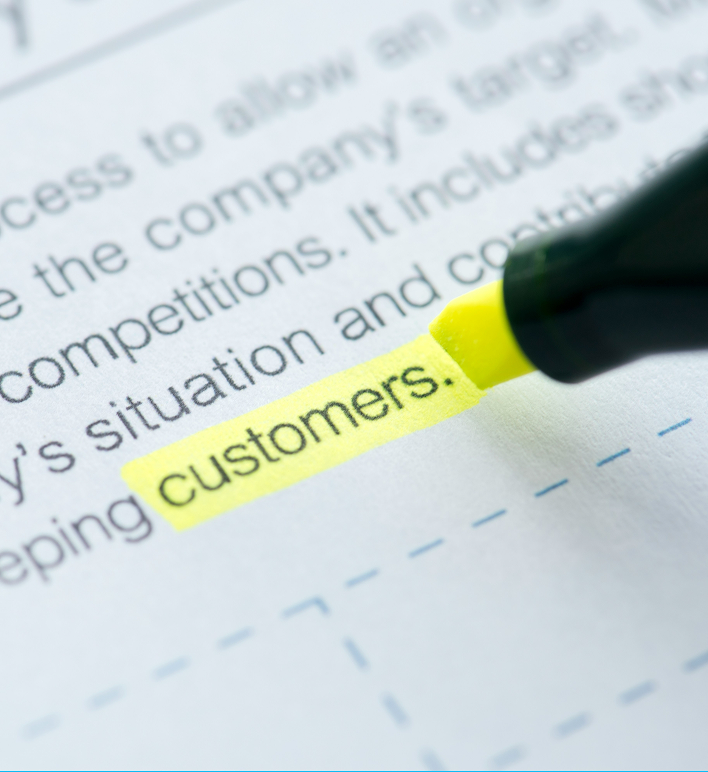
Guide
CRM
customer management, voice calls and invoices
Grow. Thrive. Go.
CRM Module: Centralized and Effective Customer Management
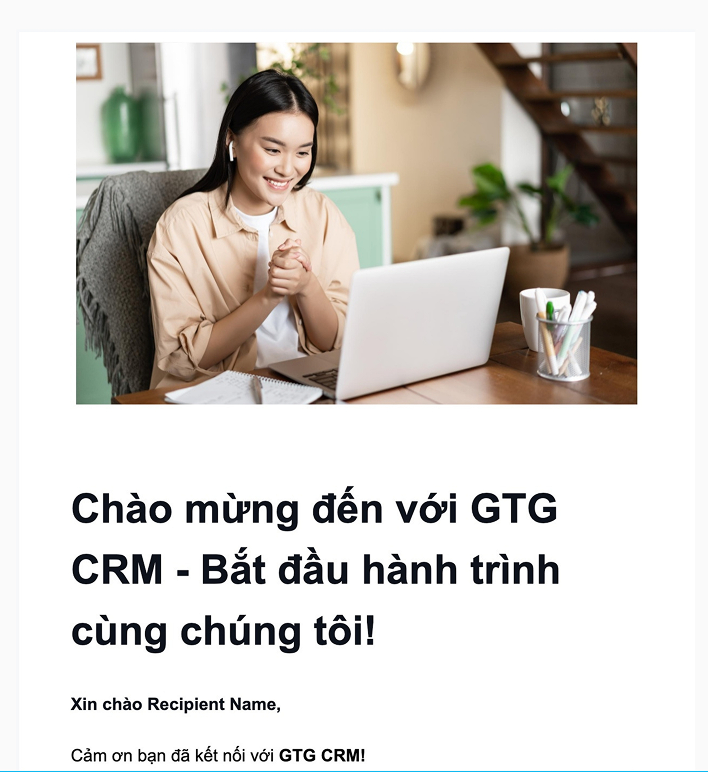
Guide
Email Marketing
effective, in minutes with AI
Grow. Thrive. Go.
Write & Send Effective Marketing Emails In Minutes With AI

Guide
CALL CENTER
manage and handle customer calls
Grow. Thrive. Go.
Call Center – Connect Twilio to Listen and Call Directly in CRM
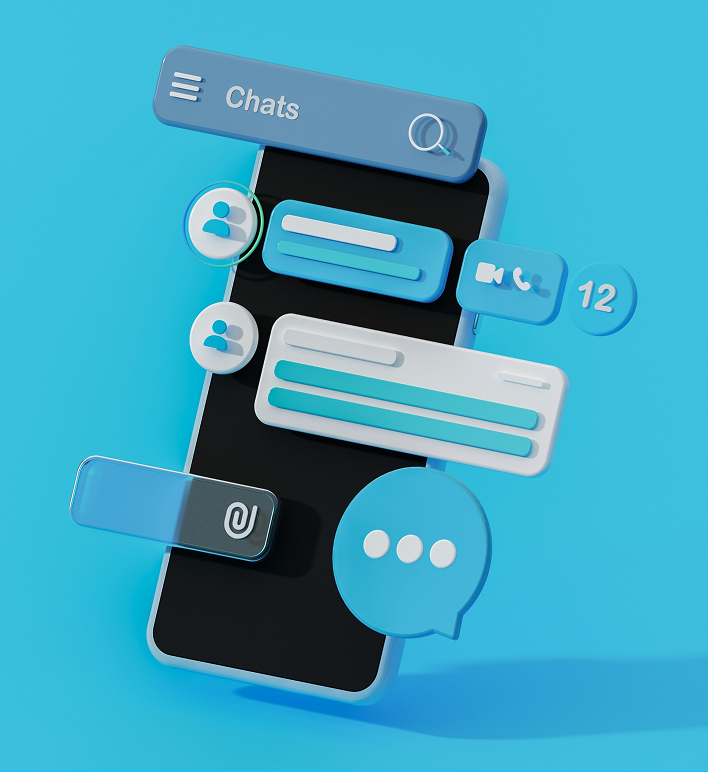
Guide
Messaging
customer management, voice calls and invoices with AI
Grow. Thrive. Go.