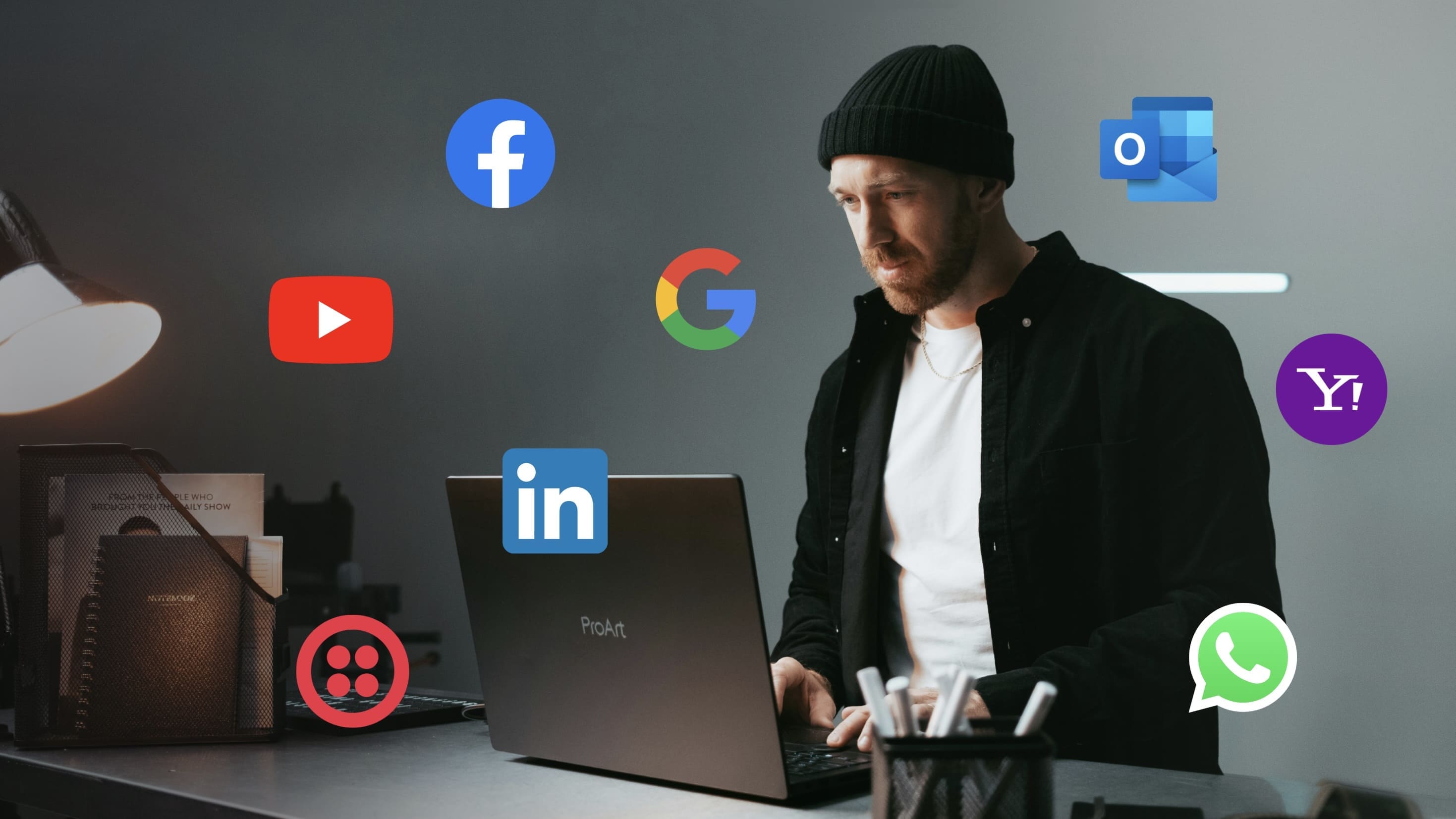Call Center User Guide - GTG CRM
Thu Huyen
532 views
Table of Contents
1. Connect your Twilio Voice account.
Step 1: Access the Communication Channel
From the main menu, select Communication Channels .
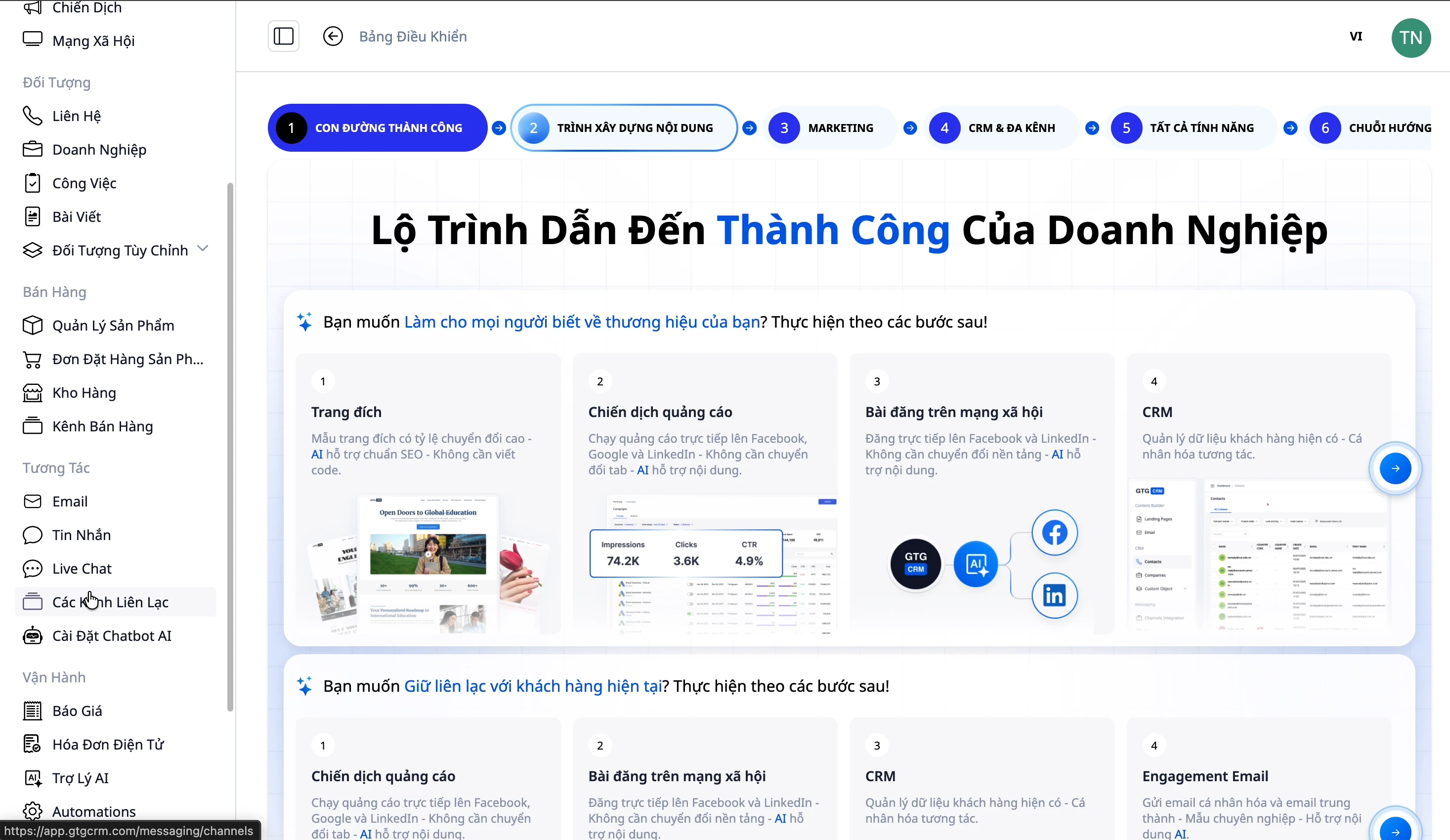
Step 2: Find the Voice Twilio section.
Scroll down the page and find the "Connect your Twilio Voice account" section.
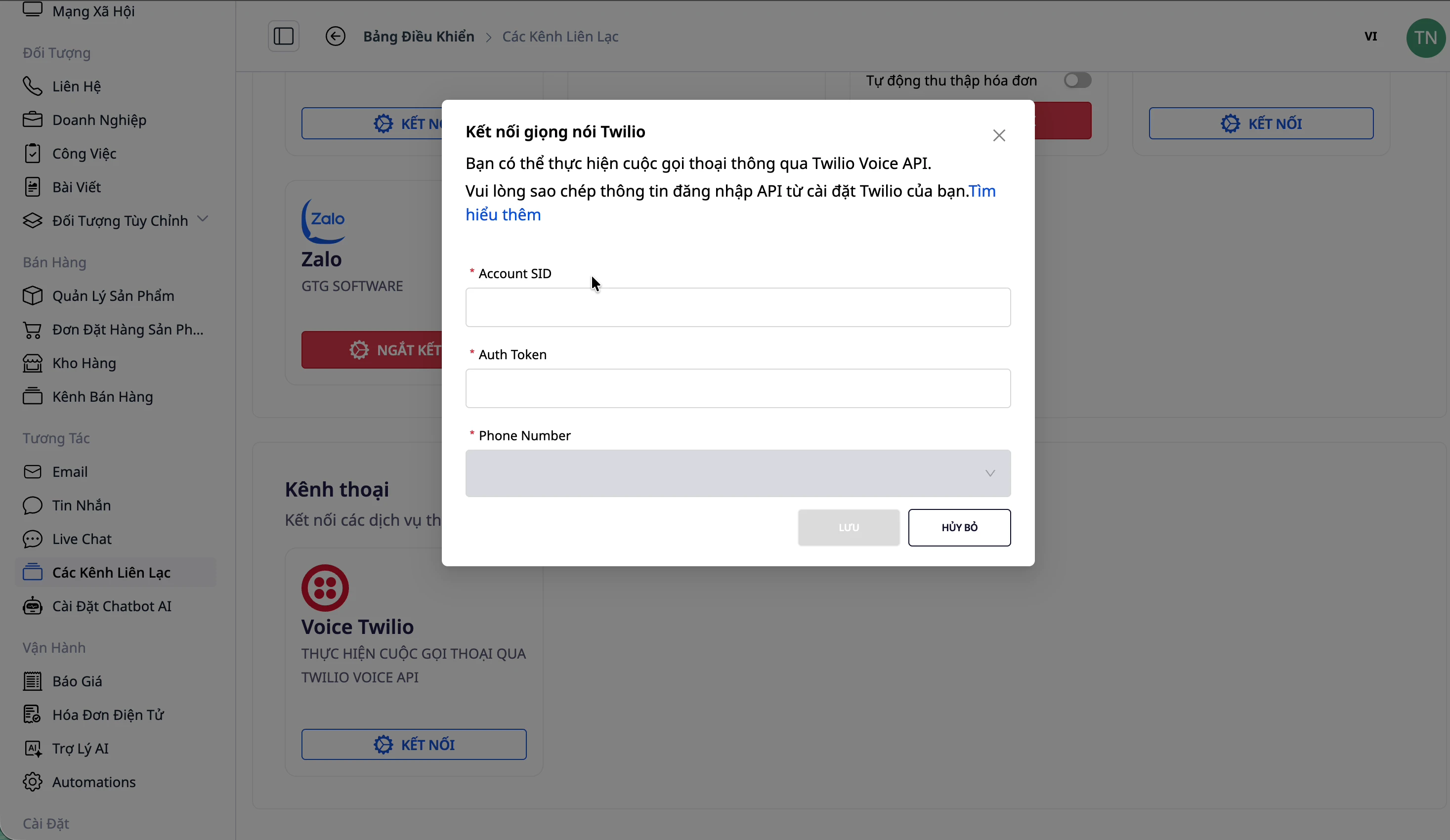
Step 3: Enter account information
Fill in the following information:
- CLS ID: Your Voice Twilio account identifier
- Authentic Token: Authentication token from Voice Twilio

3. Make an Outgoing Call
Step 1: Go to the Contacts list
From the main menu, select Contact to view the list of customers.
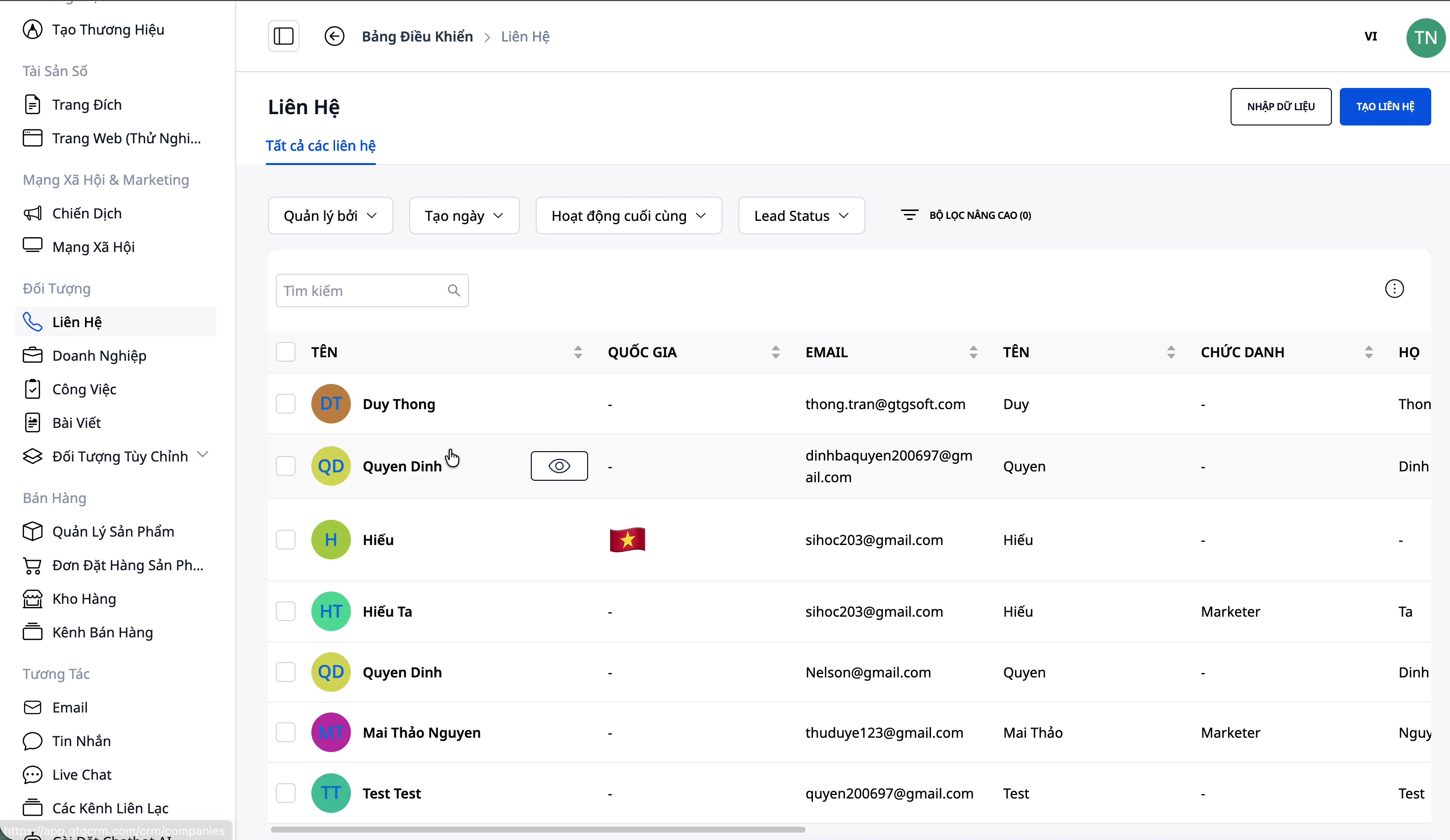
Step 2: Select customers
Select the customer you want to call. The customer must have a phone number in the system.
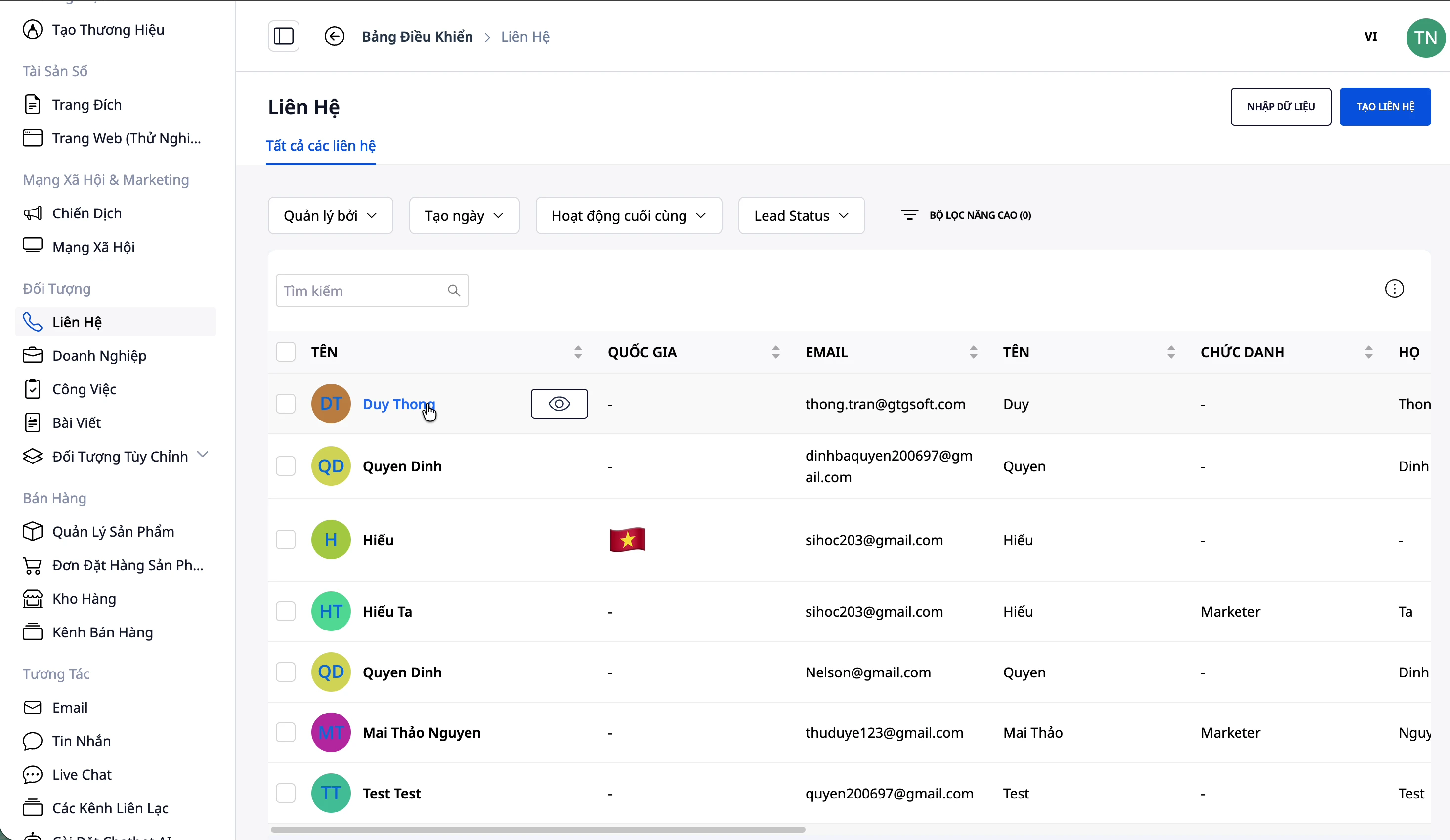
Step 3: Press the Call button
On the contact details page, click the Call button (phone icon).
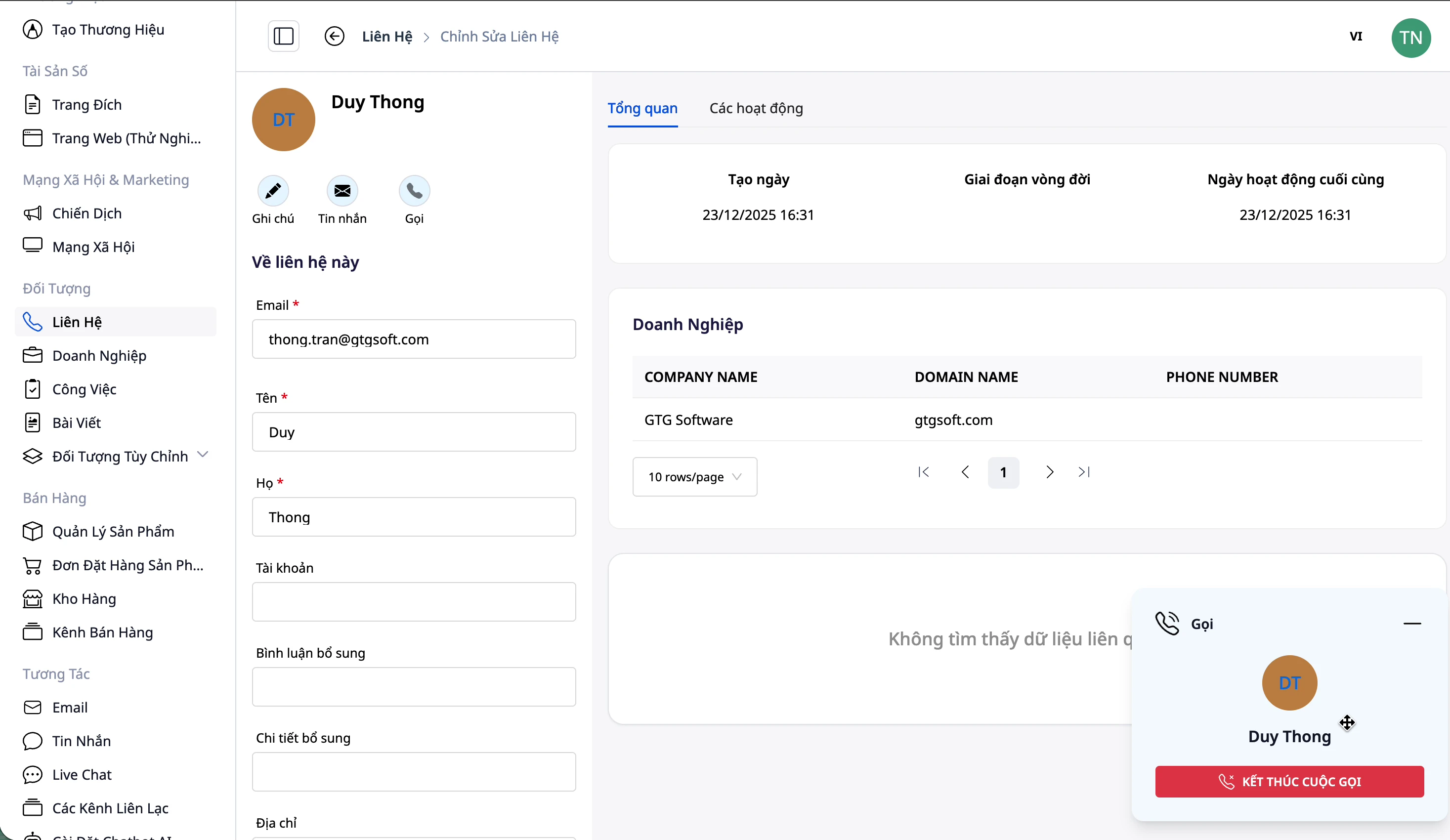
Step 4: Wait for the connection.
The system will make the call. Wait for the customer to answer.
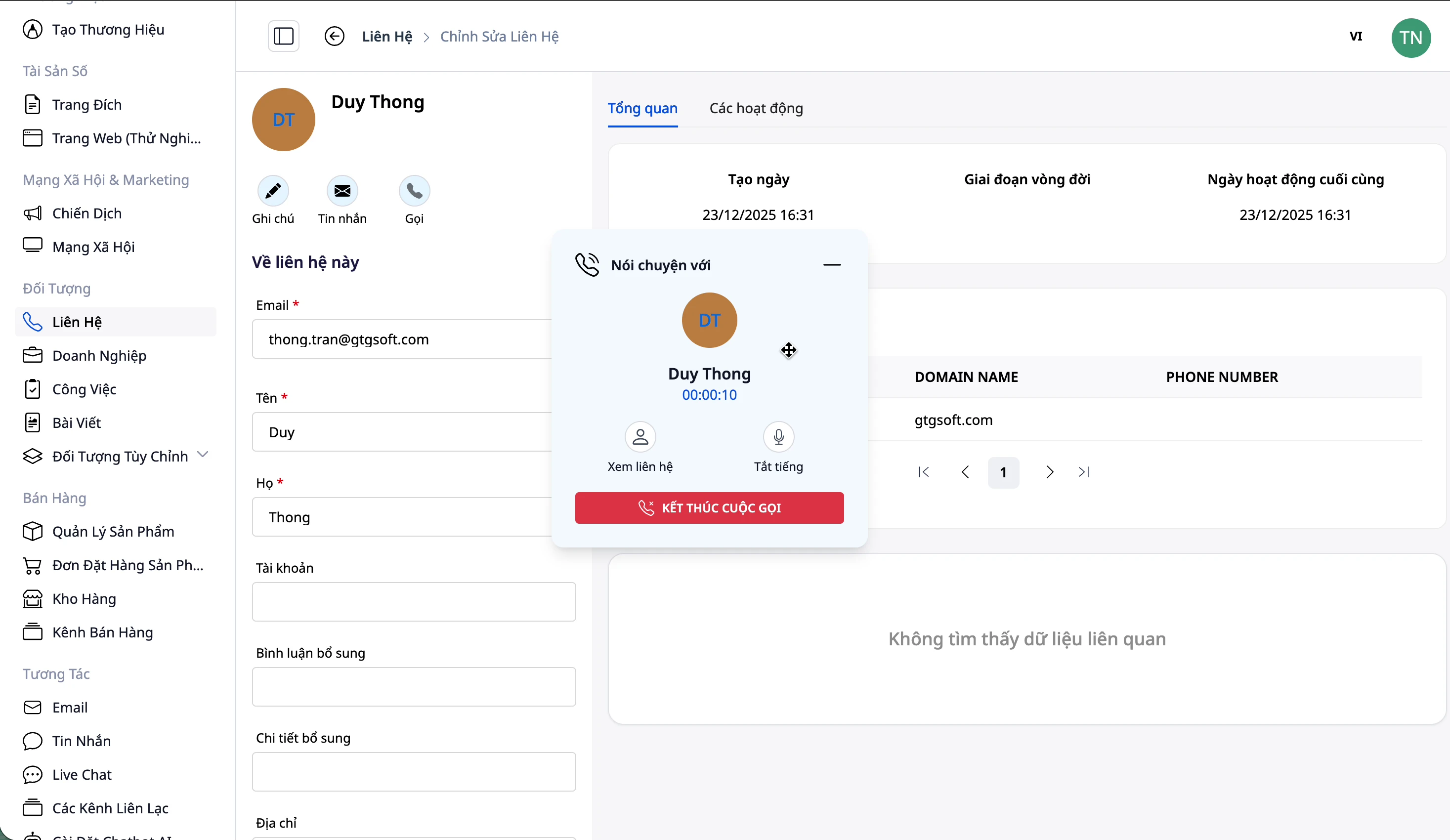
While waiting and during calls, you can:
- View contact information
- Record call content
- View interaction history
Step 5: End the call
After the conversation is over, press the End Call button.
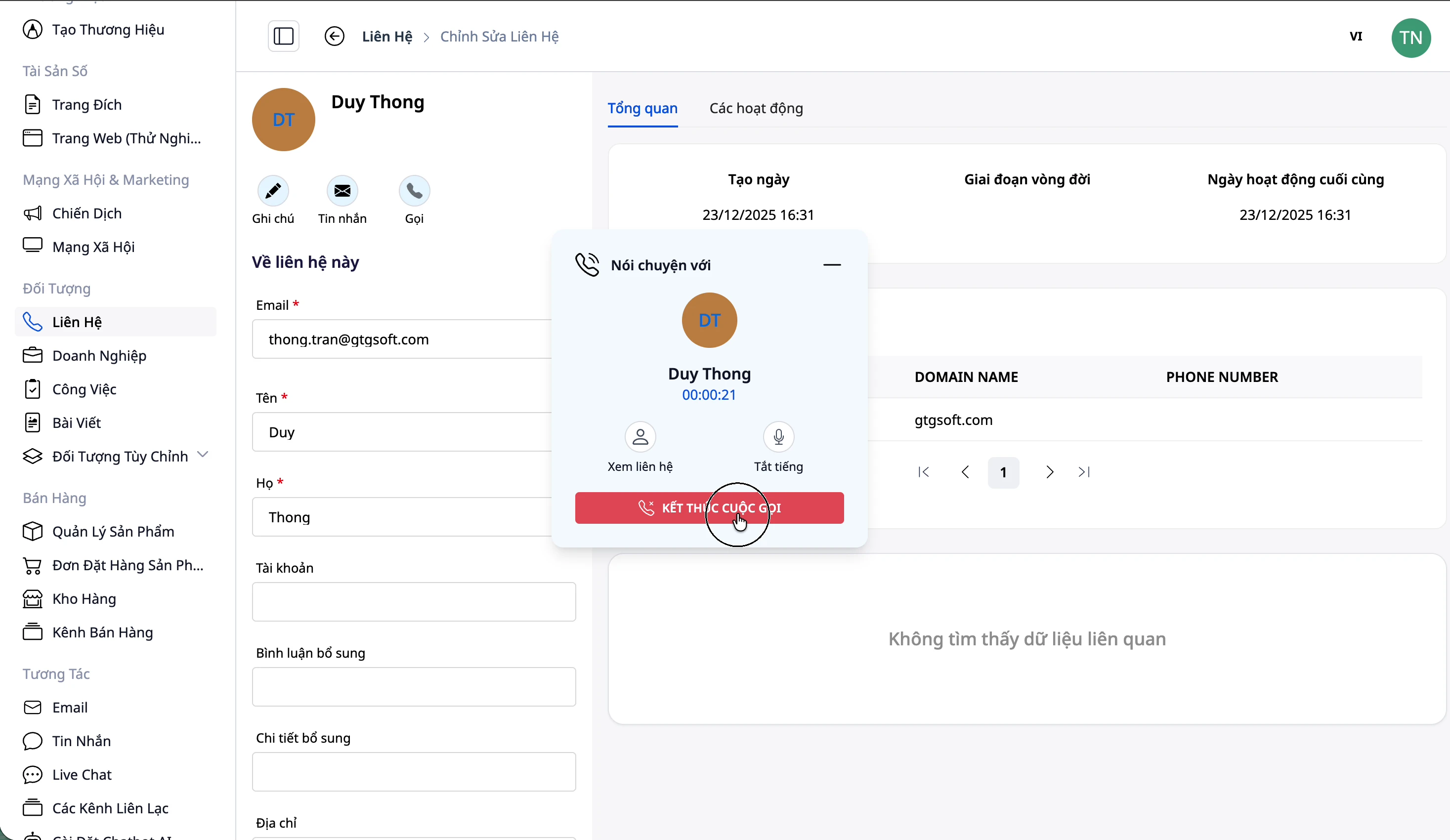
4. Receiving Incoming Calls
Step 1: Make sure you are online.
Check that your status is Online so you can receive calls.
Step 2: Receive notifications
When a call comes in, the system will display a notification pop-up.
Step 3: Reply or Decline
You have two options:
- Answer: Press the green button to answer the call.
- Reject: Press the red button to reject the call.
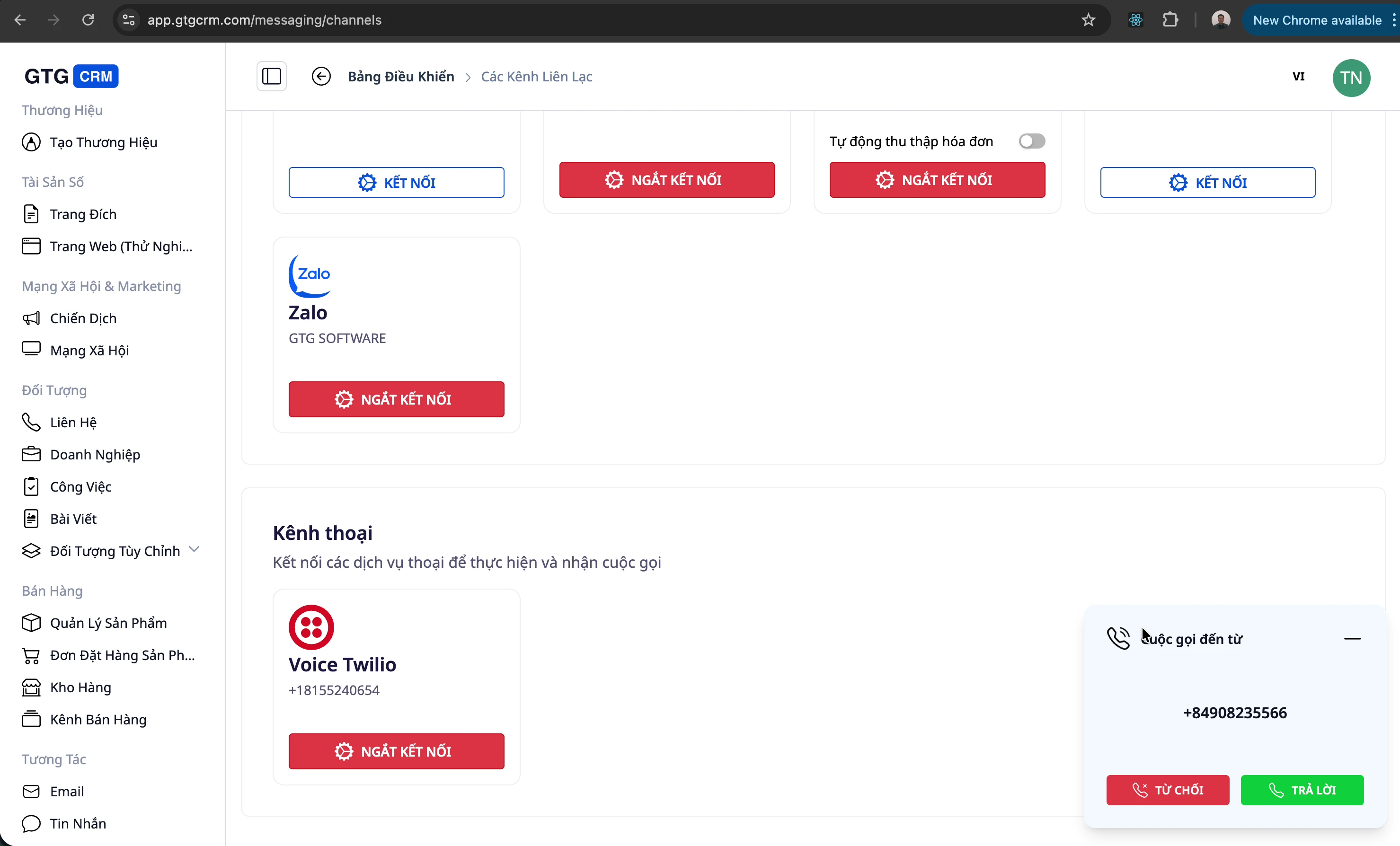
5. Handling New Customers
When you receive a call from a phone number not in the system:
Step 1: Answer the call
Press Answer to take the call. The system will display the caller's phone number.
Step 2: Create a new contact
While chatting, you can create new contacts by tapping Add contact .
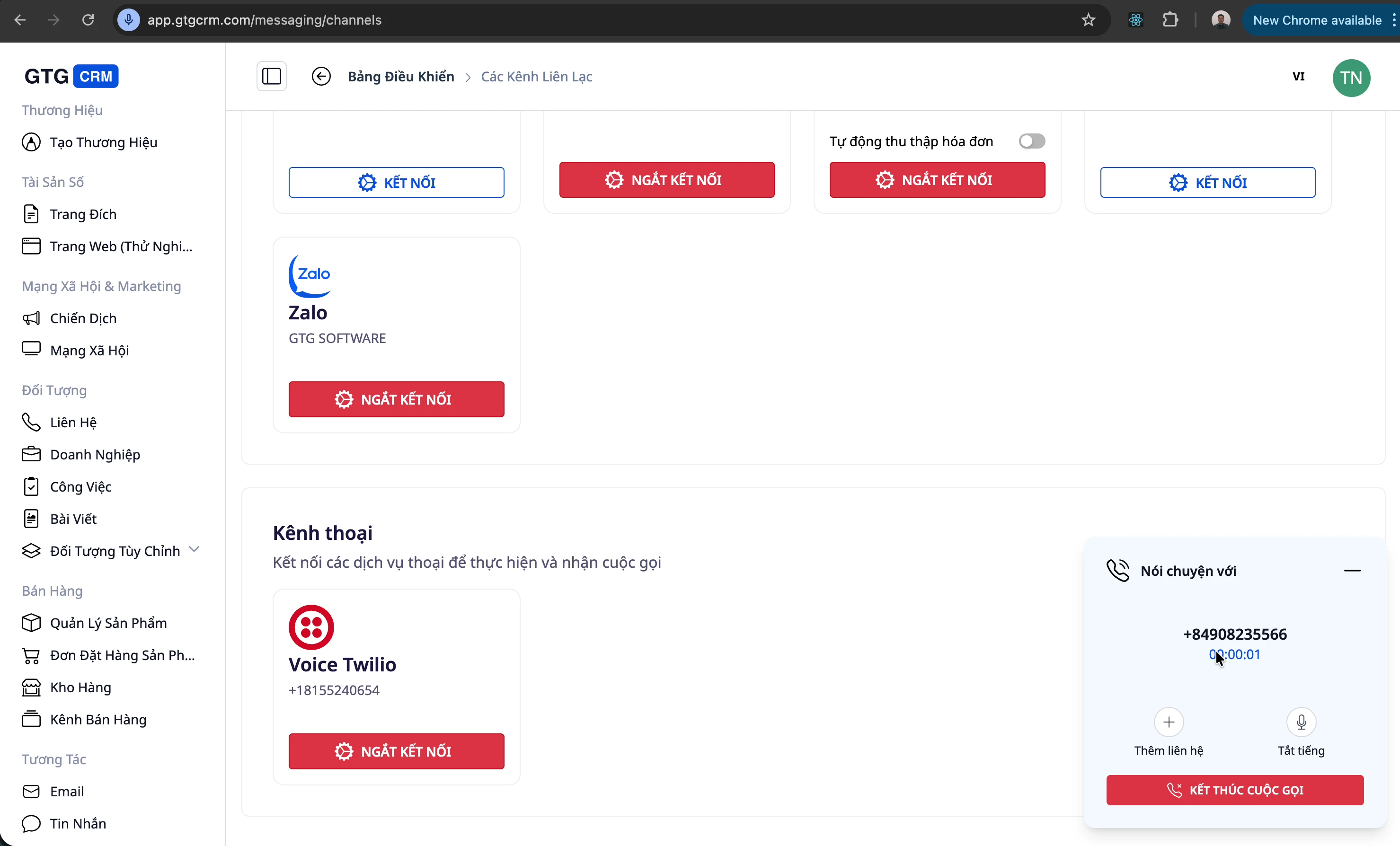
Step 3: Enter customer information
Ask for and enter the following information:
- Email: Email address
- Name: Customer's Name
- Job title: (if applicable)
- Status: Lead status
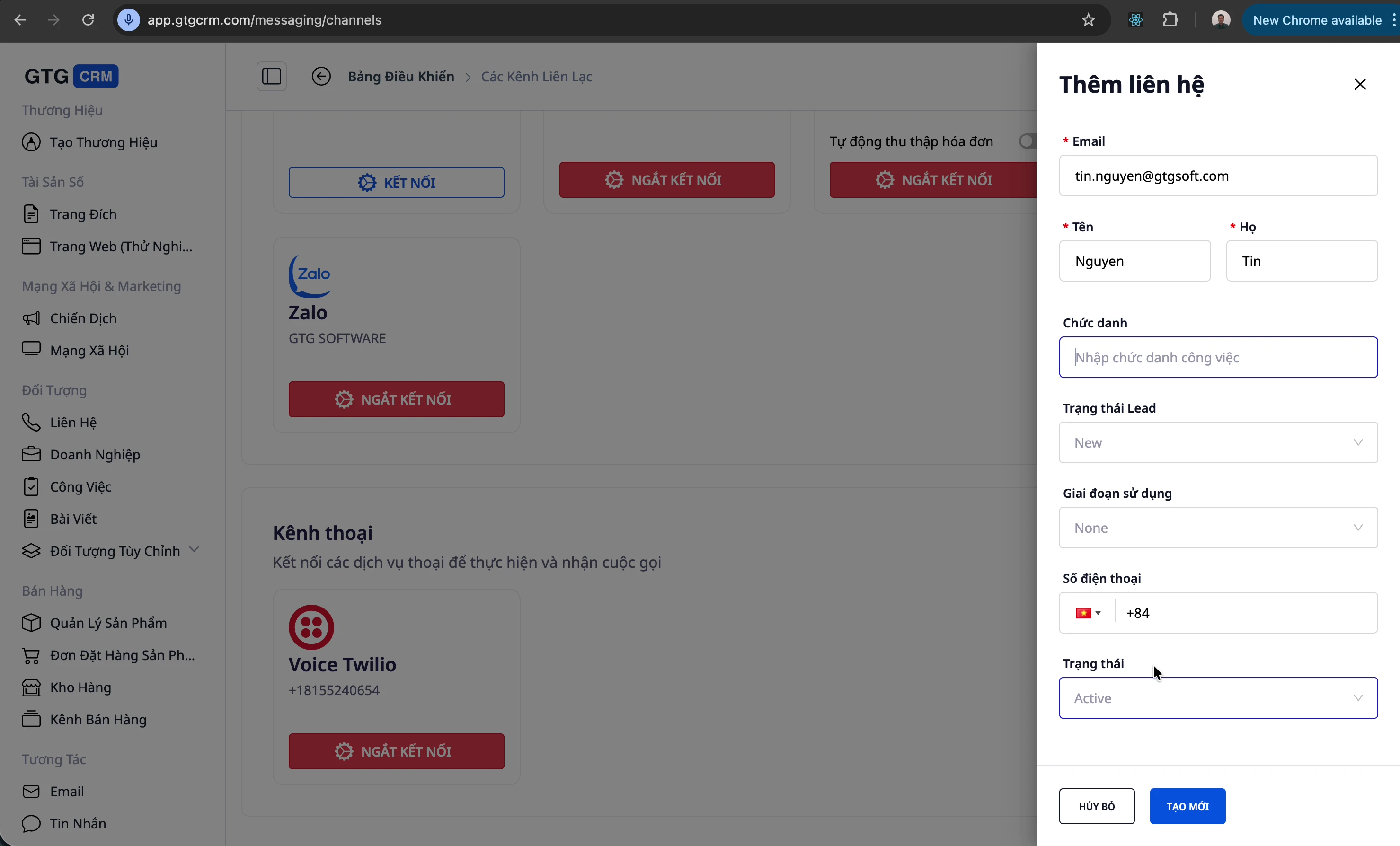
Step 4: Create a Task (optional)
If you need to keep track, create a Task to set a reminder:
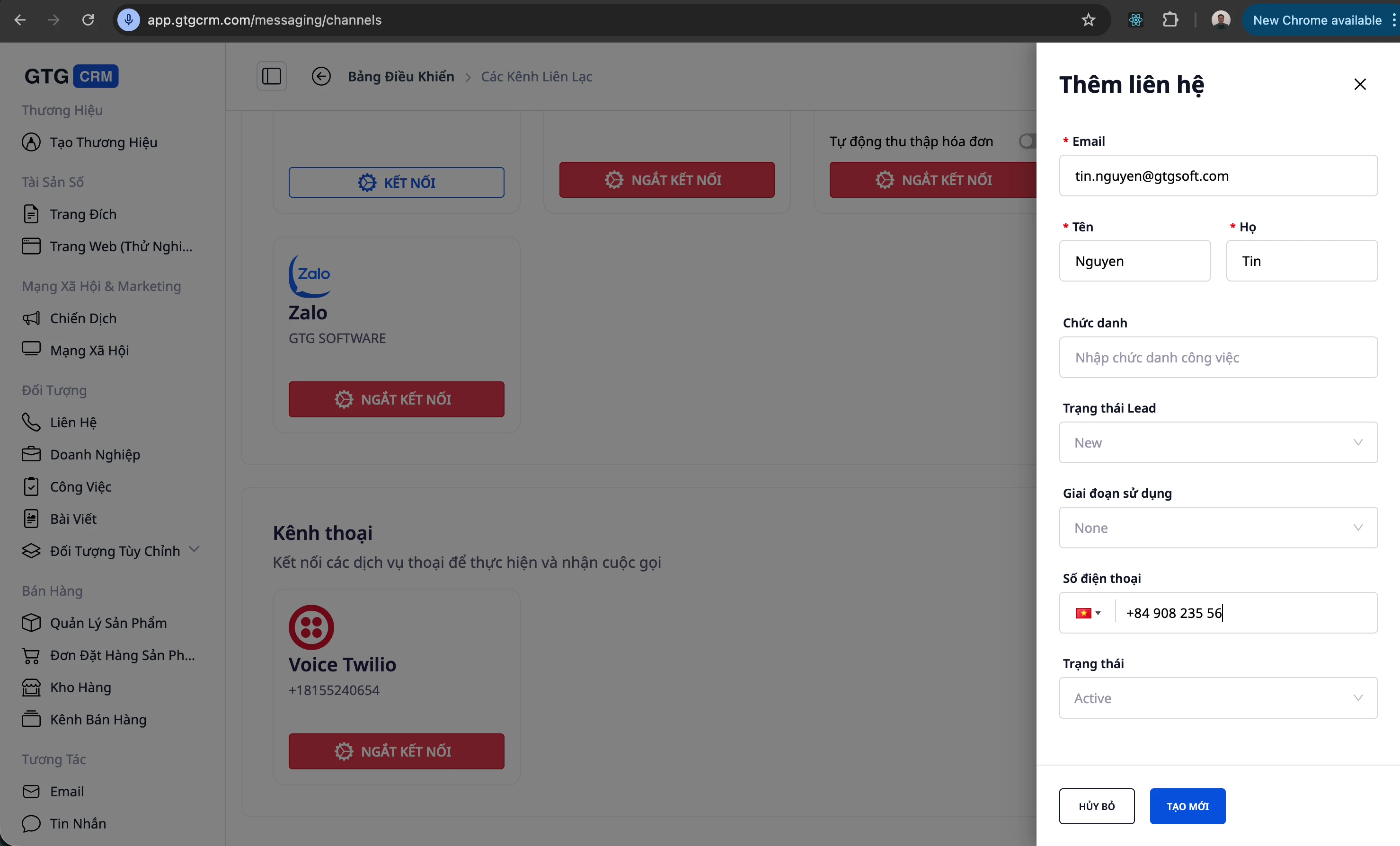
Step 5: Finish and Save
After the call ends, a new contact will be automatically created in the CRM.
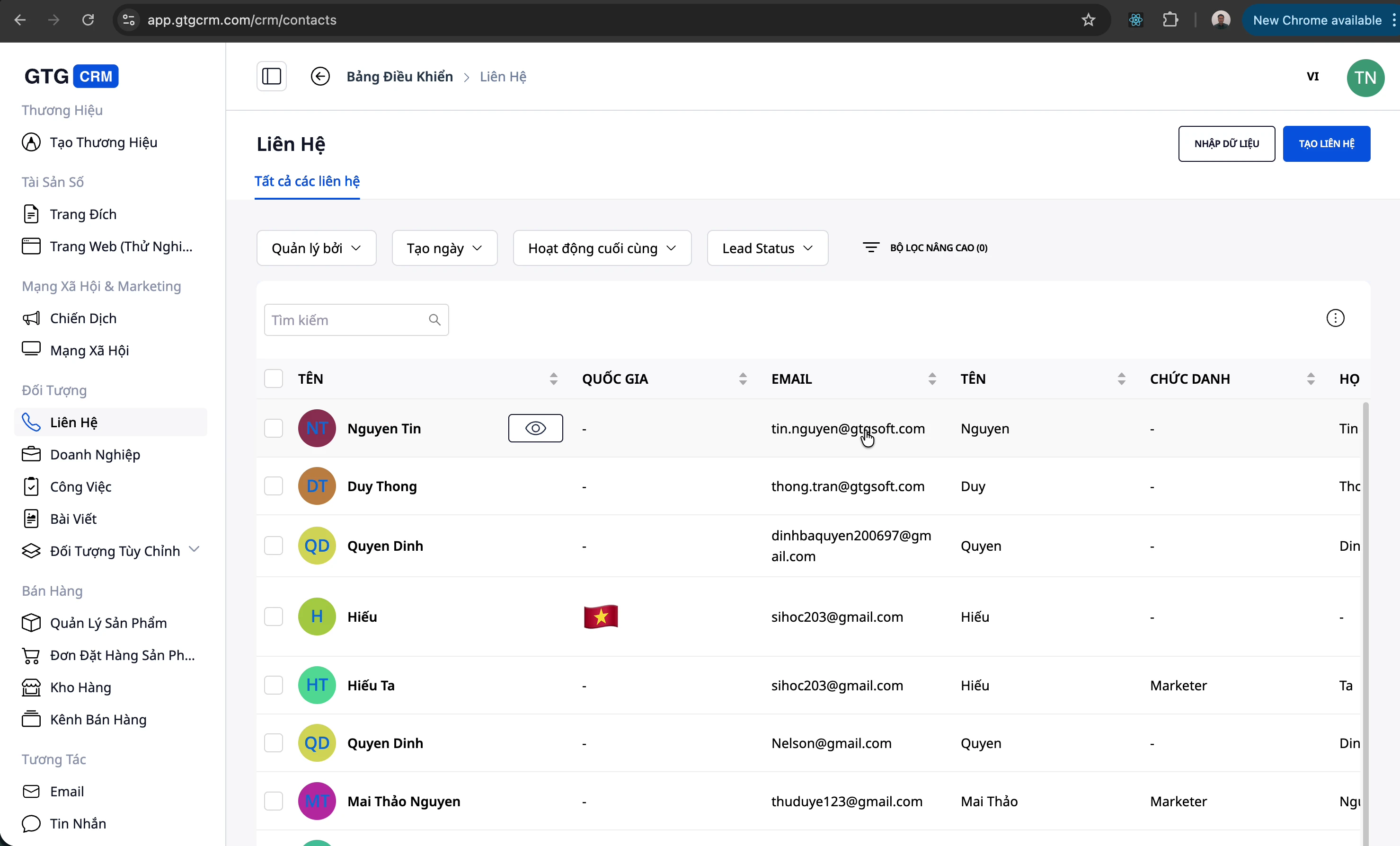
6. Handling Existing Customers
When a customer already in the CRM calls:
Step 1: View the information now
The system automatically displays customer information instead of just their phone number.
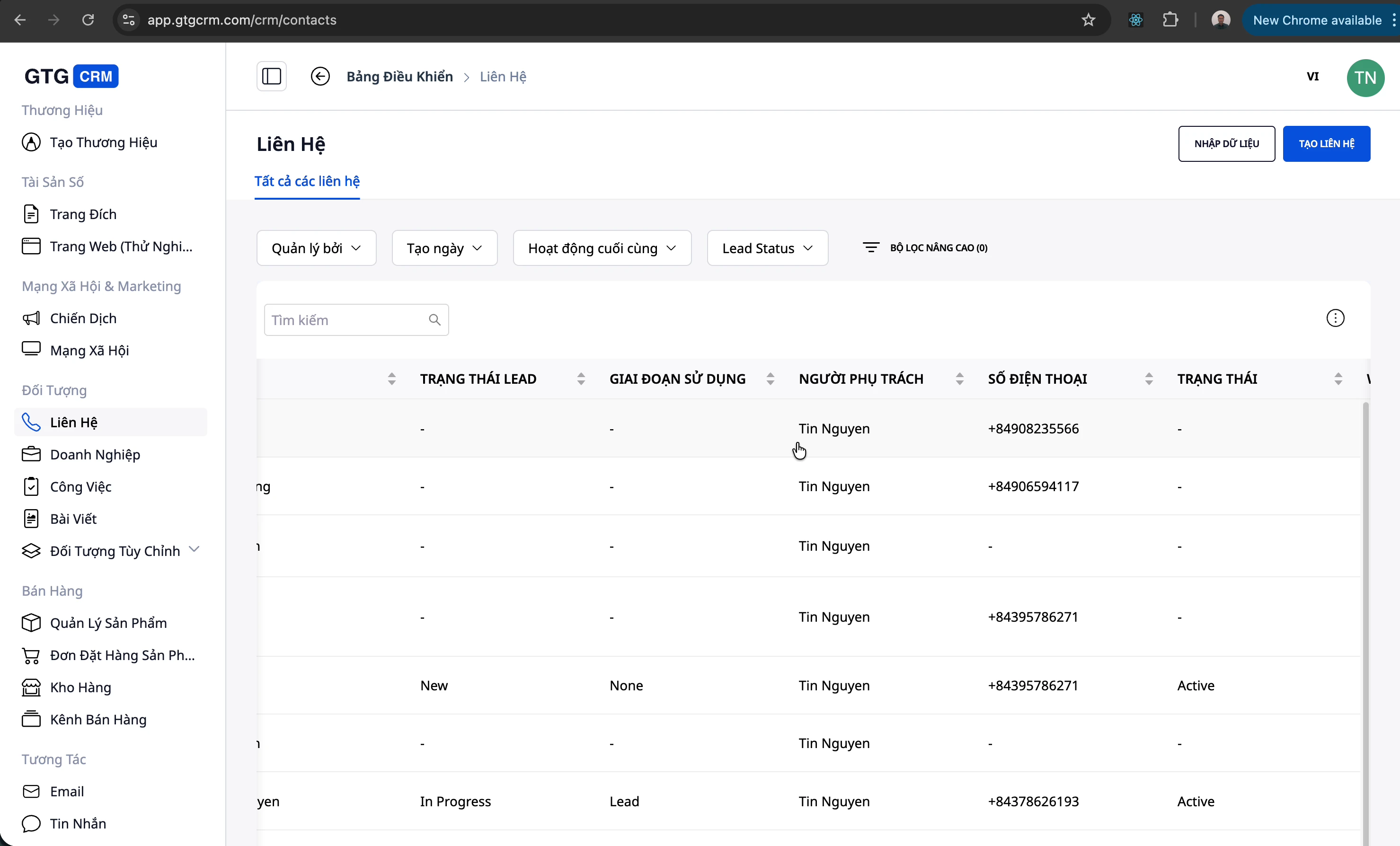
Step 2: View contact details
During the call, tap View Contact to see full information:
- Purchase history
- Previous interactions
- Note
- Order
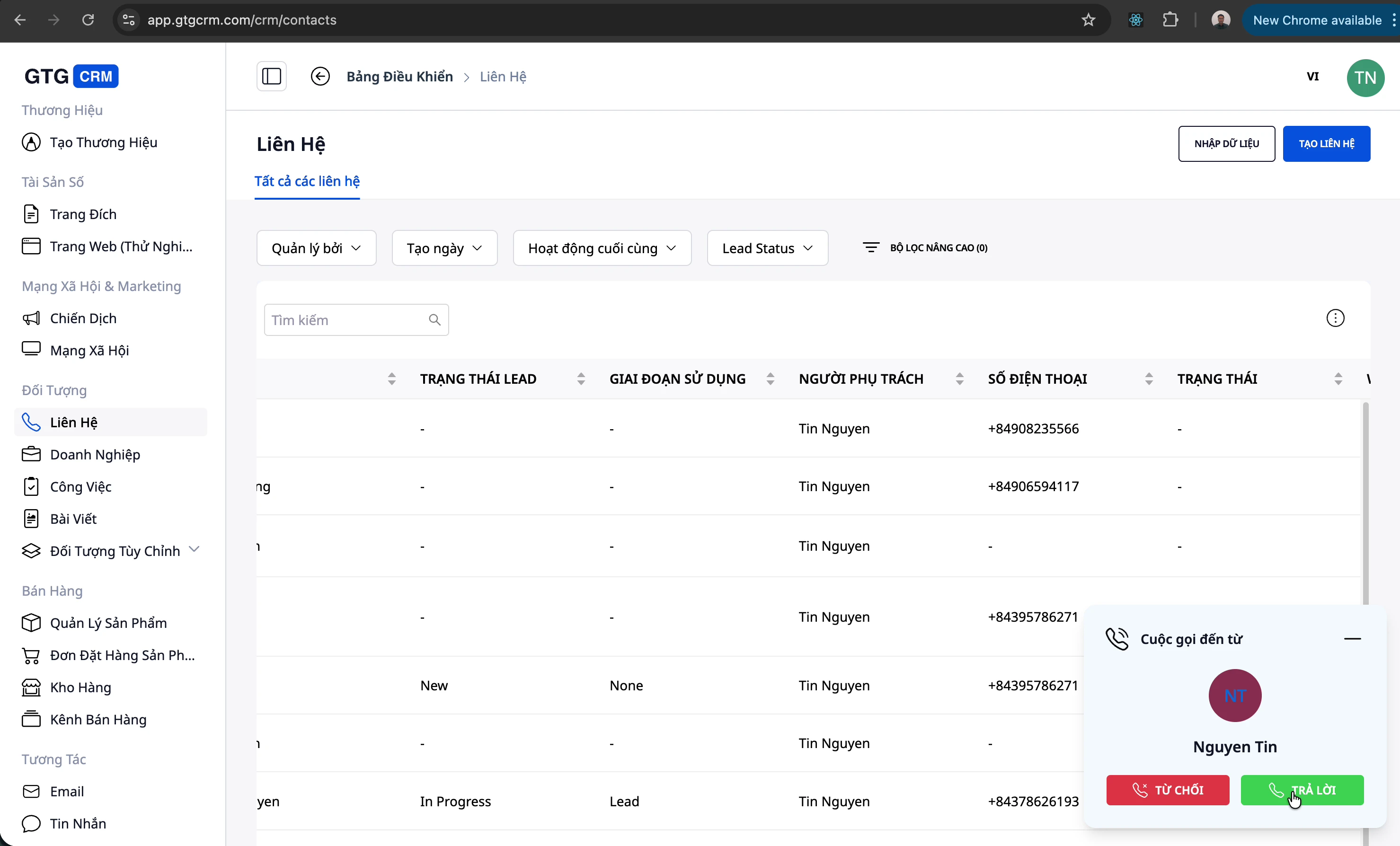
Step 3: Personalize the conversation
Use the available information to better serve customers.
7. Configure Automation Workflow
Call centers operate using an automation workflow to automatically assign calls.
Step 1: Access Automation
From the main menu, select Automation > Workflow .
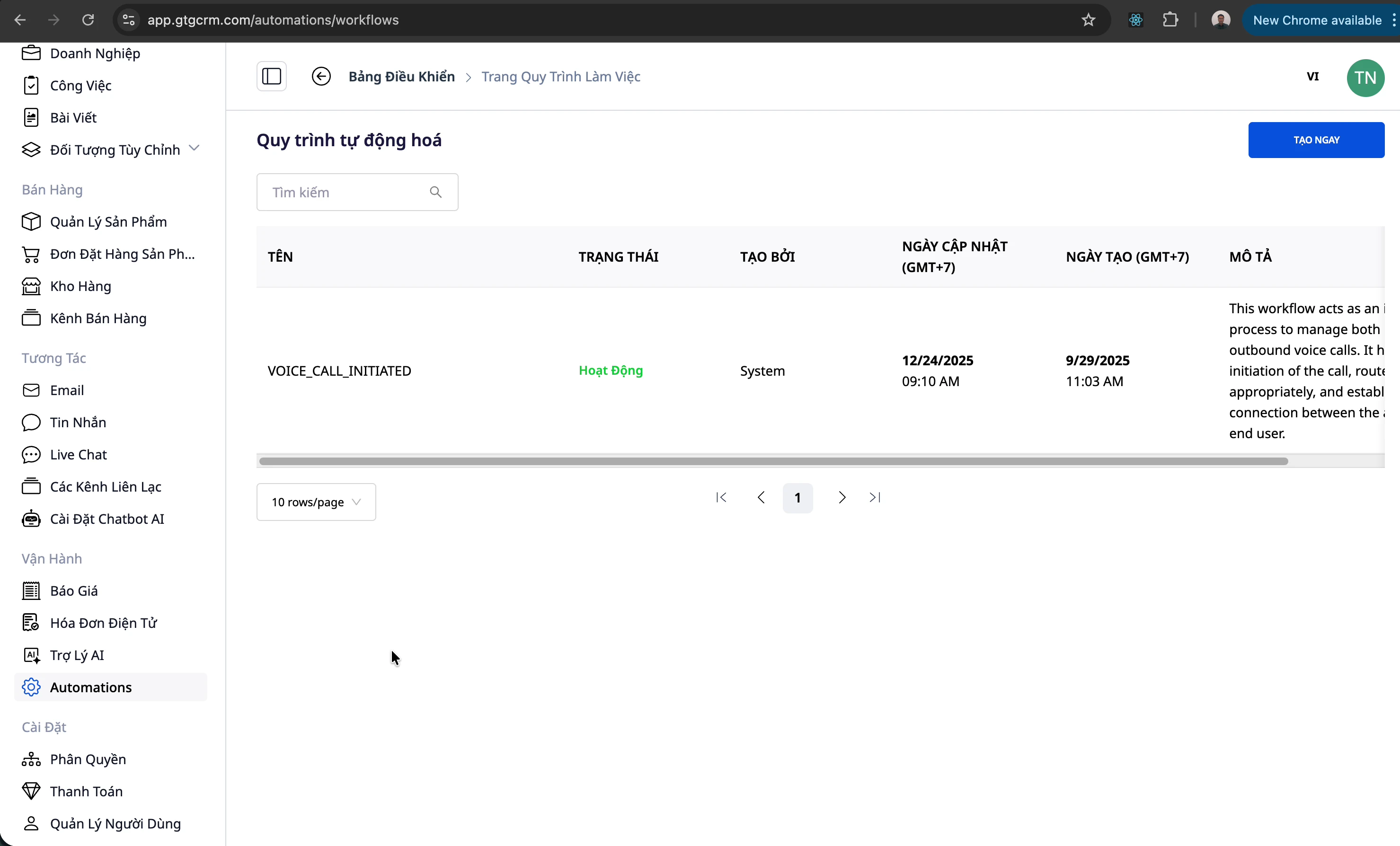
Step 2: Find the Voice Twilio workflow
Find the workflow "Voice Twilio Initiated" - this is the workflow for handling calls.
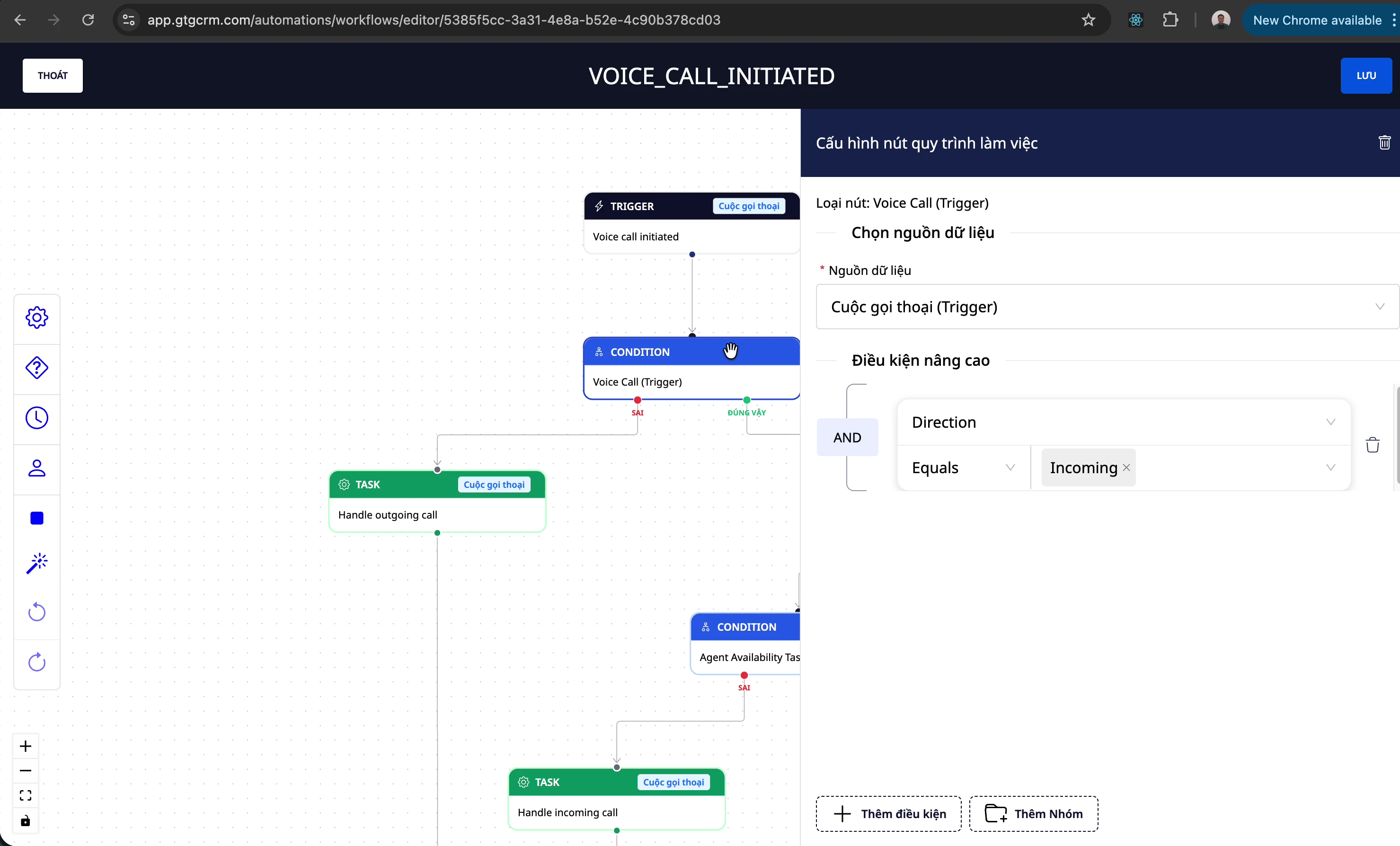
Step 3: Understand the processing flow
The workflow works as follows:
- Incoming call → Check call type (Incoming/Outgoing)
- If Incoming → Check agent available
- Find an agent → Based on skills
- Call route → To the appropriate agent
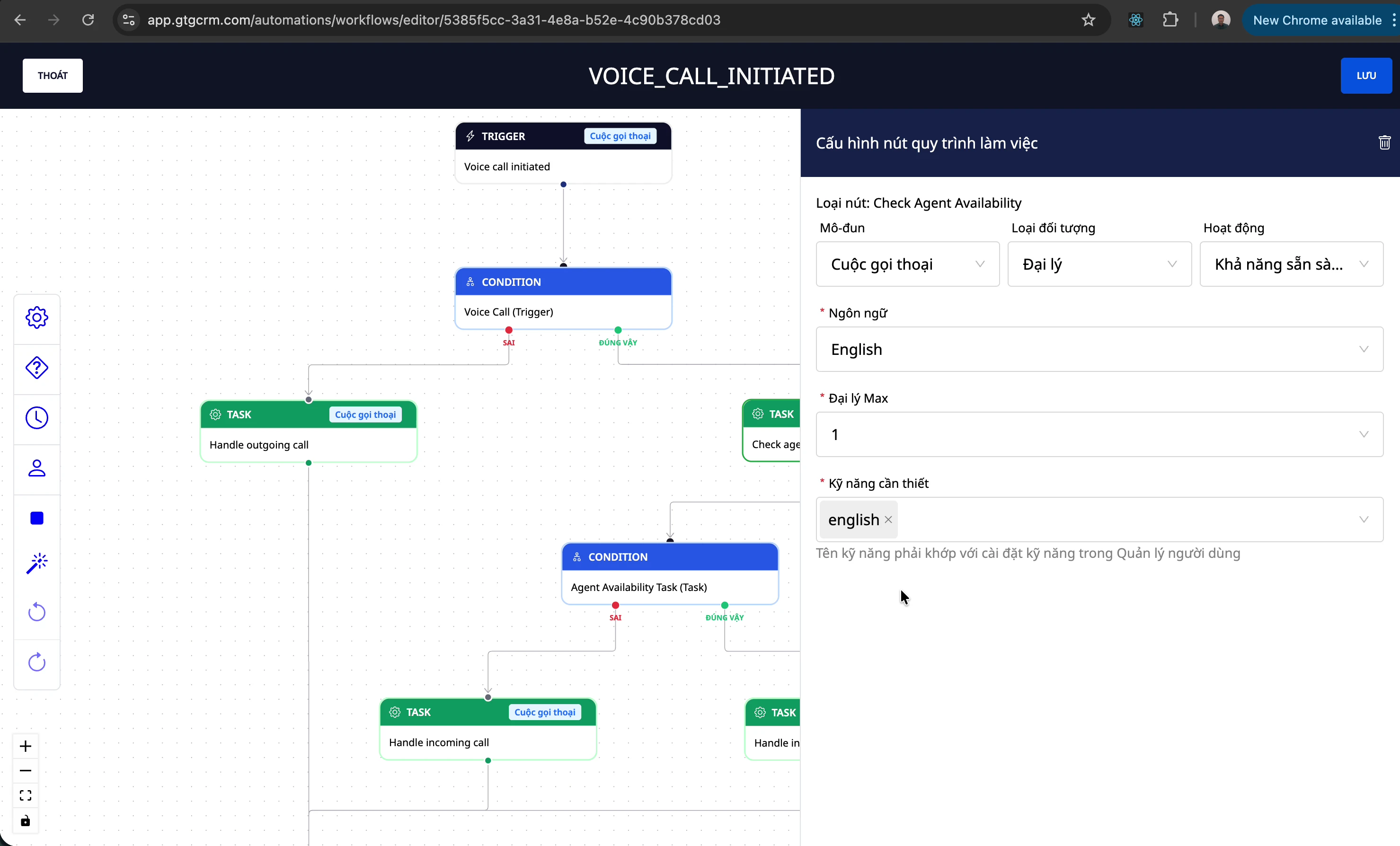
8. Setting up Agent Skills
Calls are assigned based on the agent's skills.
Step 1: Access Workspace Settings
Go to Settings > Workspace .
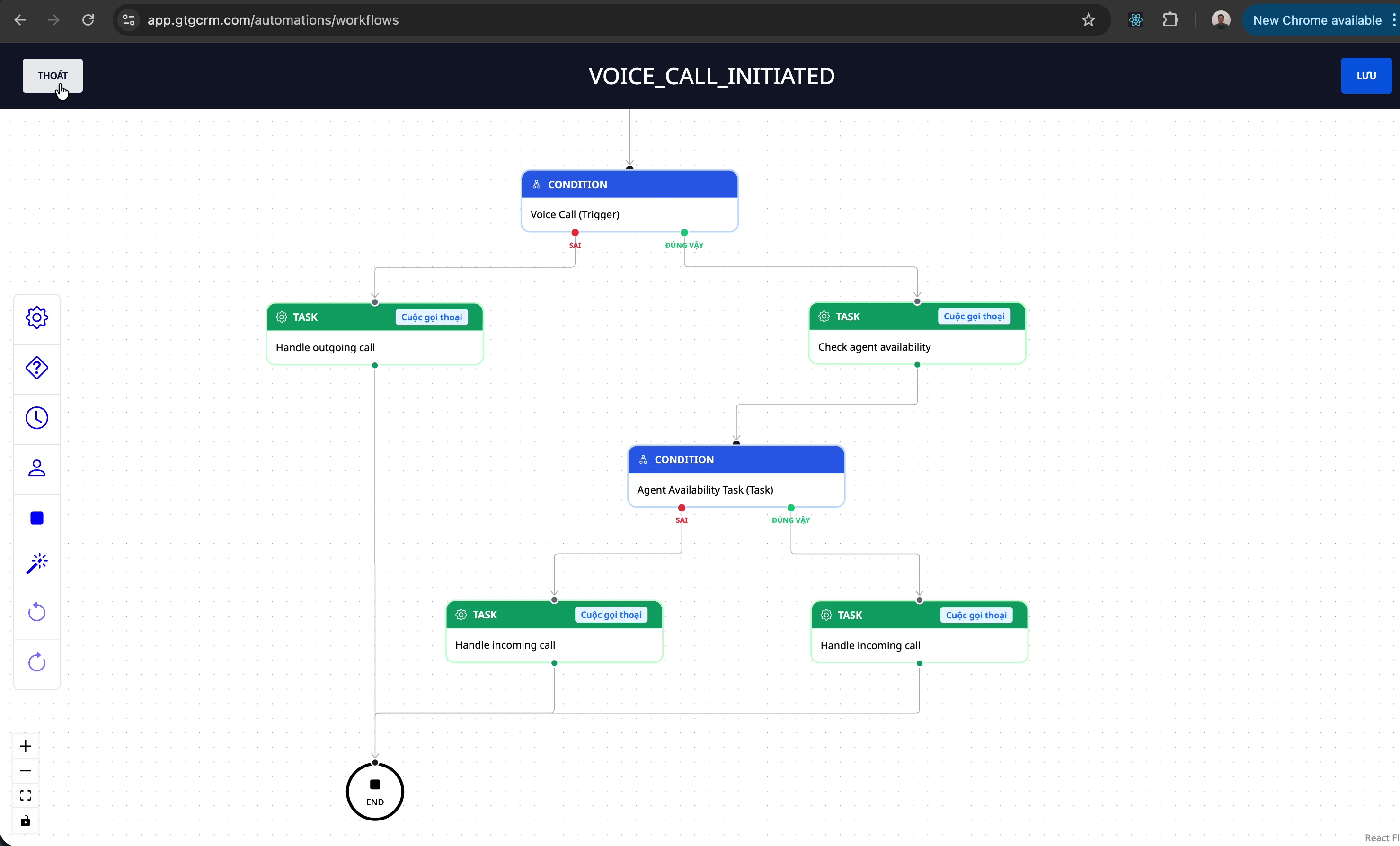
Step 2: Select Agent
Select the agent you want to set up with specific skills.
Step 3: Assign skills
Assign appropriate skills to the agent:
- Sales: Handling sales calls
- Support: Technical support
- Billing: Payment Issues
- vv
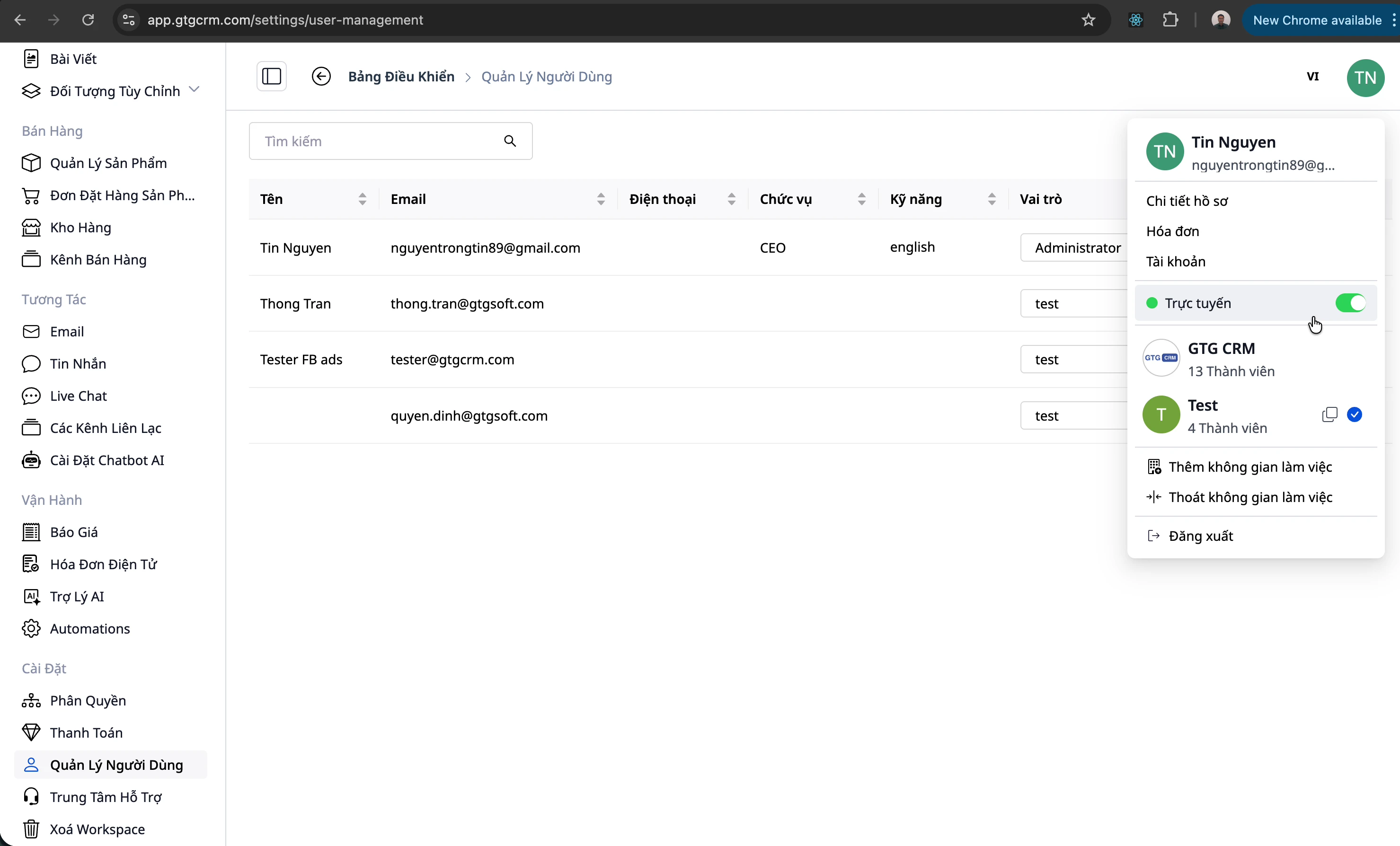
Step 4: Ensure you are online.
The agent must be online to receive calls that are routed to them.
Note: If the agent is offline , the call will not be routed to them even if the appropriate skills are available.
Tips for Effective Use
1. Prepare before making the call.
- View customer history
- Prepare the content for discussion.
- Note down the important points.
2. During the call
- Make a note of the important information right away.
- Create a task if follow-up is needed.
- Update contact status
3. After the call
- Complete the notes.
- Update contact information if there are any changes.
- Generate a quotation/order if needed.
4. State Management
- Switch to Offline during breaks.
- Switch online when you're ready to work.
- Notify the team if you are absent for an extended period.
Troubleshooting Common Problems
| Problem | Solution |
|---|---|
| No sound | Check the microphone and speakers. |
| Did not receive the call. | Check online status |
| The call was disconnected. | Check your internet connection. |
| Unable to get through. | Check the phone number and status. |
Maybe You Should Read These

Customer Service Call Center Solution

CRM
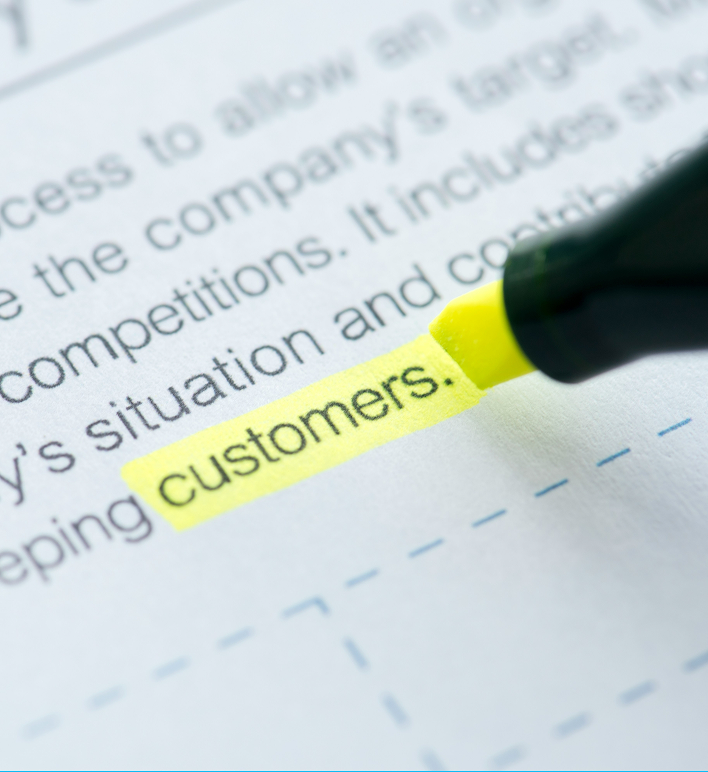
Guide
CRM
Grow. Thrive. Go.
CRM User Guide

Guide
BRAND IDENTITY
Grow. Thrive. Go.
Brand Identity User Guide - GTG CRM
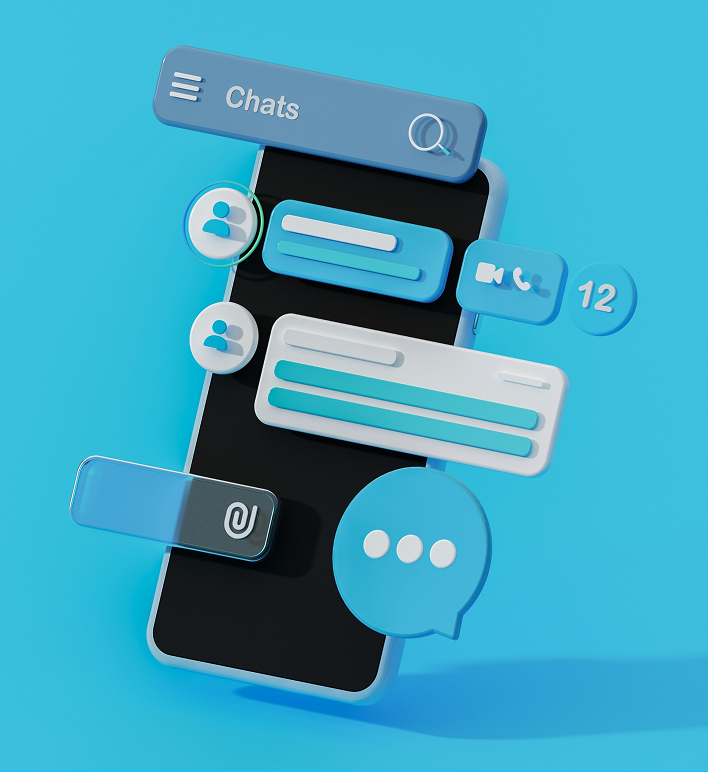
Guide
Messaging
Grow. Thrive. Go.
Instructions for Using the Messaging & Live Chat Feature

Guideline
Live Chat
Grow. Thrive. Go.
GTG CRM: Live Chat Right On Your Landing Page

Zendesk Talk: When Call Center and CRM Merge to Elevate the Customer Experience
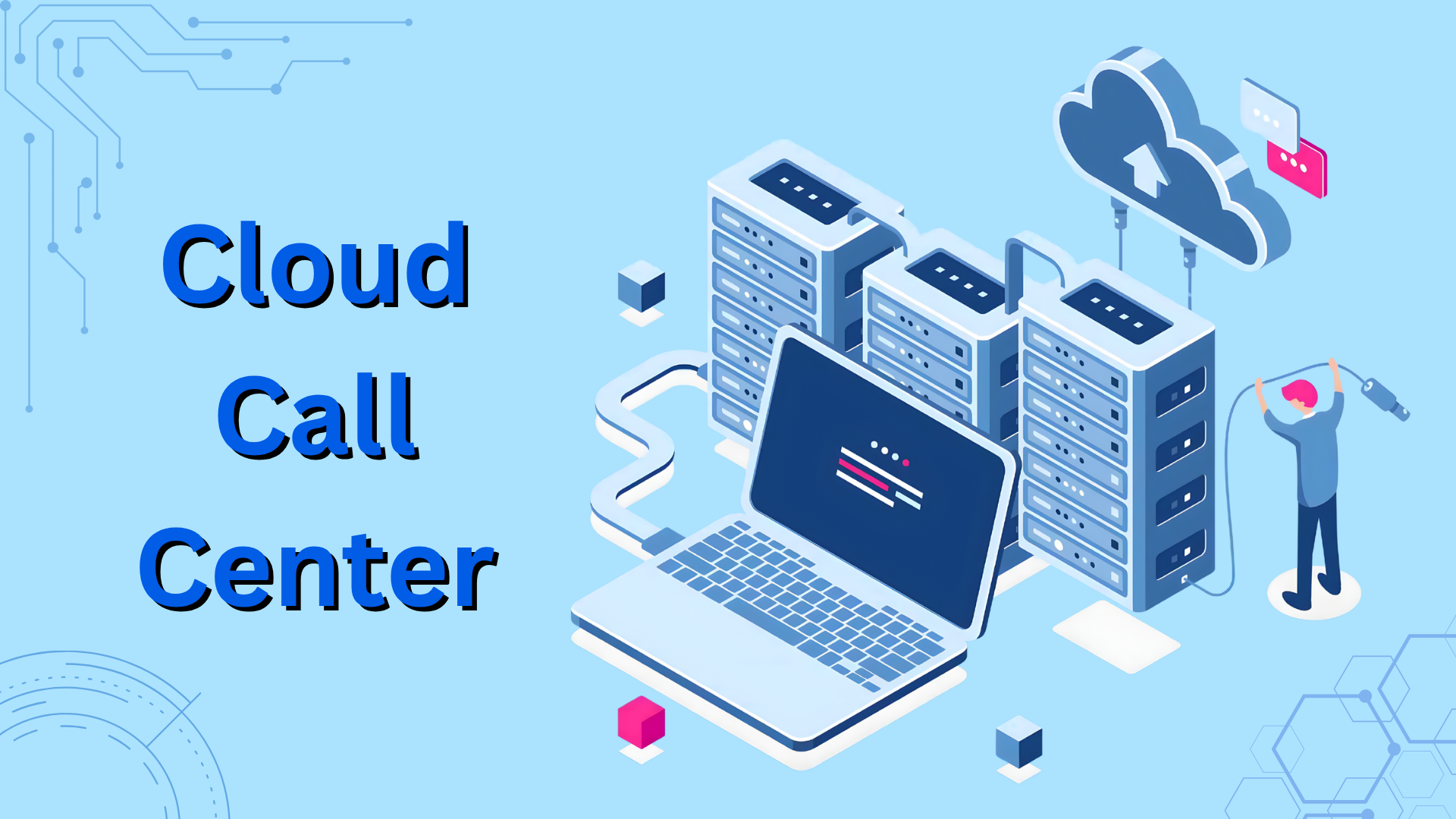
What is a Cloud Call Center? How it works, what are the benefits, and why should you use Twilio?

What is Twilio? Detailed guide to creating a Twilio account for beginners