Write & Send Effective Marketing Emails In Minutes With AI
Alex Pham
532 views
Table of Contents
When email marketing becomes a worry
You want to launch an email campaign to take care of customers or introduce new products. But as soon as you start, a series of difficulties appear:
- You don't know how to write attractive content, and you're afraid of being classified as spam.
- You don't have a professional template available, so the email looks untrustworthy.
- And if you want to send emails according to a script, you have to spend more time finding another tool, re-entering customer data from the beginning.
The result? Emails are sent but few people open them, the campaign is ineffective, and you are tired.
GTG CRM turns email marketing into a simple and effective tool
That's why GTG CRM's AI-integrated Email Builder was born - so that everyone, even non-copywriters, can still write and send professional emails, optimizing open rates and interactions.
With this tool, you can:
- Choose from a library of pre-designed email templates for many purposes: product introduction, customer care, promotions...
- Let AI suggest email content in just a few seconds, with the right tone and no need to worry about “spam words”.
- If you don’t have an image yet, AI can also create a standard illustration for you.
- Connect directly with Automations to create an automatic email sending scenario based on customer behavior.
- Track detailed reports such as open rate (Open Rate)…
Detailed instructions: Create email marketing with GTG AI
Step 1: Log in to GTG CRM
Select Content Builder → Email → Create Email.
Step 2: Choose a template
There are many professional email templates available in the library. Choose a template that suits your campaign goals. Then name your Email.
Step 3: Ask AI to write content
Right in the editor, you can ask AI to suggest a title, opening paragraph, main content or CTA. All text is optimized to avoid spam keywords and be reader-friendly.
Step 4: Customize the design
Change the colors, images, fonts to match your brand. You can insert a logo, add a call to-action button, or link directly to your published landing page.
In case you don't have an image yet, our AI can create one for you with a few simple commands.
Step 5: Publish
Click Save as Template or Preview to double-check the complete email before Publish.
Step 6: Send Email
After Publish, at the Actions button, you can: view the email, send it, view the edit history, duplicate it, or delete it.
After sending an email, go to Details to see open rates, click-through rates, and other metrics. From that data, you can easily optimize the content for the next sends.
Step 7: Set up automatic sending
If you want to take care of customers according to the scenario, connect this email with Automations. For example: after the customer fills out the form on the landing page, the system automatically sends a welcome email...
Read now: How to set up automatic email sending with Automations (link via User Guide of Automations)
Conclusion: Email marketing is no longer a barrier
With AI-integrated Email Builder, you don't need a professional copywriter or a large marketing team. In just a few minutes, you have beautiful, branded emails, sent automatically and clearly measured.
Save time, increase open rate, reduce spam rate - all in GTG CRM.
Maybe You Should Read These

Guide
CALL CENTER
manage and handle customer calls
Grow. Thrive. Go.
Call Center – Connect Twilio to Listen and Call Directly in CRM
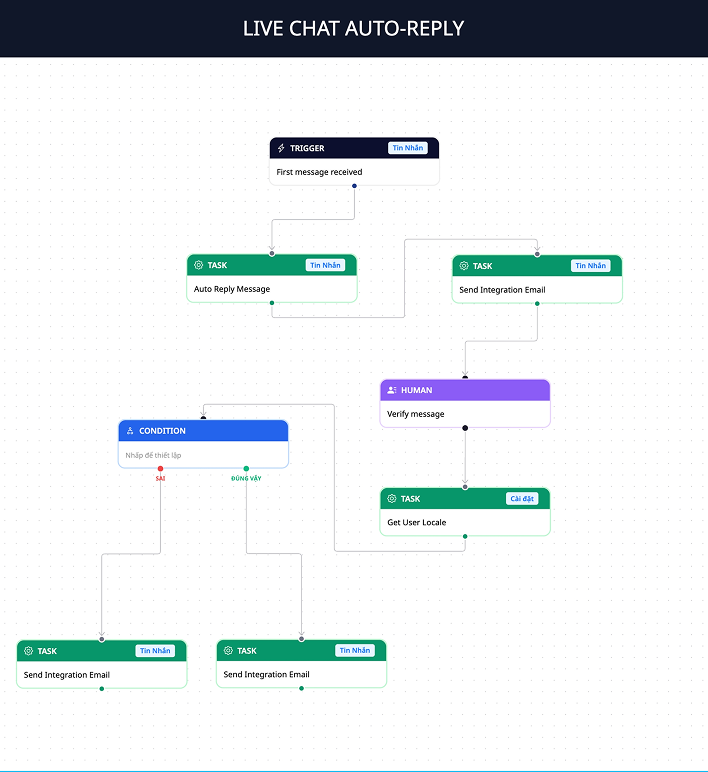
Guideline
Automations
create automated nurturing script
Grow. Thrive. Go.
Automations – Create Automated Nurturing Scenarios

Guide
Live Chat
live chat now
Grow. Thrive. Go.
GTG CRM: Live Chat Right On Your Landing Page

Guide
AI Assistant
Comprehensive AI assistant for businesses
Grow. Thrive. Go.
AI Assistant – Smart Virtual Assistant For Businesses Right In GTG CRM
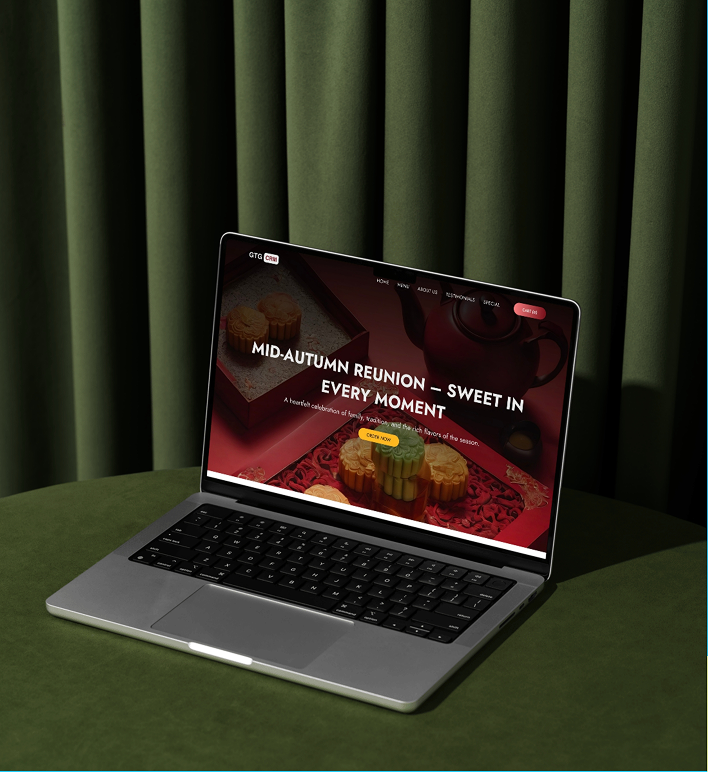
Guide
LANDING PAGE
standard SEO, optimized conversion with AI
Grow. Thrive. Go.
Create SEO-standard Landing Page, Optimize Conversion in Just Minutes with AI

Guide
Access Level Control
Management of personnel authorization
Grow. Thrive. Go.