Automations – Create Automated Nurturing Scenarios
Alex Pham
532 views
Table of Contents
When taking care of customers becomes an "all-day job"
In business, not every customer buys right away. They need to be advised, reminded, and cared for manually before making a decision.
For small businesses, manually tracking each customer is almost impossible:
- Appointments are easily forgotten.
- Follow-up emails are sent late or incomplete.
- Reminders are not sent in time when customers are interested.
These small mistakes cause sales opportunities to pass quickly, customers to lose sympathy, and your team to be overloaded.
GTG CRM Automations – Customer care process automation solution for SMEs
Features Automations in GTG CRM helps you turn the customer care process into an automatic scenario, operating 24/7 without manual intervention.
With just a few drag-and-drop operations, you can set up a workflow for any situation:
- When the customer fills out the form → Send a thank you email.
- After 2 days of not response → Send reminder message.
- After 3 days of silence → Assign customer service staff to call directly.
How to create an automatic scenario in GTG CRM
Step 1: Open the Automations module
After logging into GTG CRM, go to Automation → Automation → Create new.
In the right corner of the screen, select Create now.
Here you will see a list of all existing workflows.
To create a new one, select Create a new workflow. Next, fill in a name and description for your new workflow.
Step 2. Select a Trigger (trigger condition)
Choose the event that starts the process, for example:
- Customer fills out a landing page form
- New contact added to CRM
- Customer hasn't responded in 3 days
Each Trigger can come with specific conditions, helping you create flexible scenarios according to customer behavior.
Step 3: Attach Action (automatic action)
After selecting the trigger, add the actions you want the system to perform, you can add buttons: tasks, conditions, timer... Then set the task button, for example:
- Send email (eg: welcome, reminder, thank you)
- Assign tasks to responsible staff
- Send internal notifications (notification)
You can insert a delay between steps, e.g. “after 1 day”, “after 3 hours”, etc. to create a more natural flow.
Read more: Instructions for creating email marketing with AI. (attach User Guide Email)
Step 4: Activate workflow and track results
Once completed, click “Publish” to start the system.
Real-life example te
You are the owner of a small spa, every day dozens of customers fill out the treatment consultation form.
Instead of:
- Check the form manually → send a thank you email.
- Send a reminder message.
- Call customers who have not responded.
Now, everything is automated:
1. When customers fill out the form → the system sends a thank you email with a brochure.
2. After 1 day of no response → system automatically sends reminder messages.
3. After 3 days of silence → workflow assign staff to call directly.
Result: no customers missed, save time, and higher closing rate.
Benefits of Automations for small businesses
- No customers missed: every lead is taken care of according to the scenario.
- Save time & human resources: once setup, the system runs automatically 24/7.
- Increase conversion rate: customers receive the right message at the right time.
- Improve experience: Consistency makes the brand more professional.
Conclusion
Automations not only help “do it faster”, but also help you “do it smarter”.
With GTG CRM, SMEs can easily automate the marketing – sales – customer care process without the need for technical skills. This saves you dozens of hours each week, allowing you to focus on what matters most: growing your business.
Maybe You Should Read These

Guide
Live Chat
live chat now
Grow. Thrive. Go.
GTG CRM: Live Chat Right On Your Landing Page
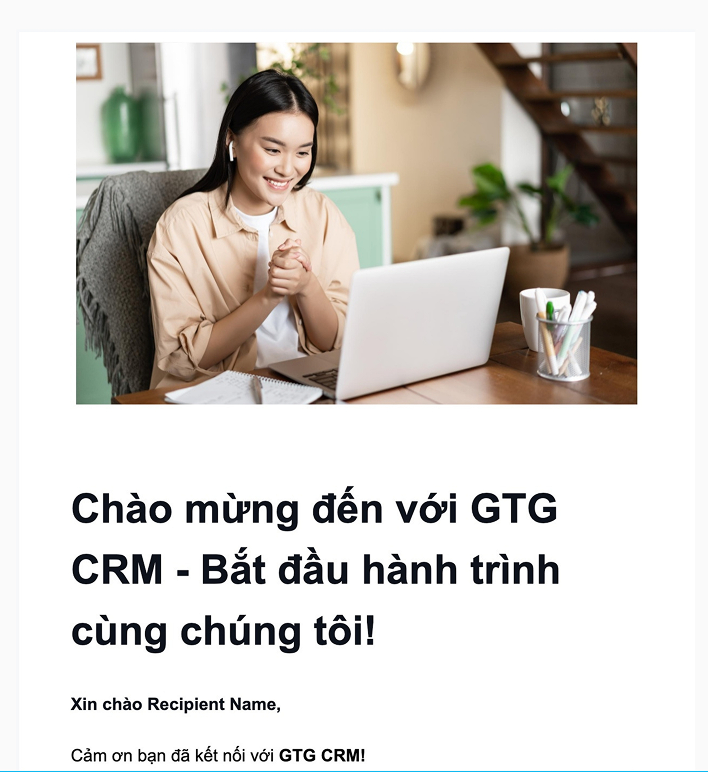
Guide
Email Marketing
effective, in minutes with AI
Grow. Thrive. Go.
Write & Send Effective Marketing Emails In Minutes With AI

Guide
AI Assistant
Comprehensive AI assistant for businesses
Grow. Thrive. Go.
AI Assistant – Smart Virtual Assistant For Businesses Right In GTG CRM

Guide
CALL CENTER
manage and handle customer calls
Grow. Thrive. Go.
Call Center – Connect Twilio to Listen and Call Directly in CRM

Guide
Access Level Control
Management of personnel authorization
Grow. Thrive. Go.
Access Level Control – Personnel Authorization Management
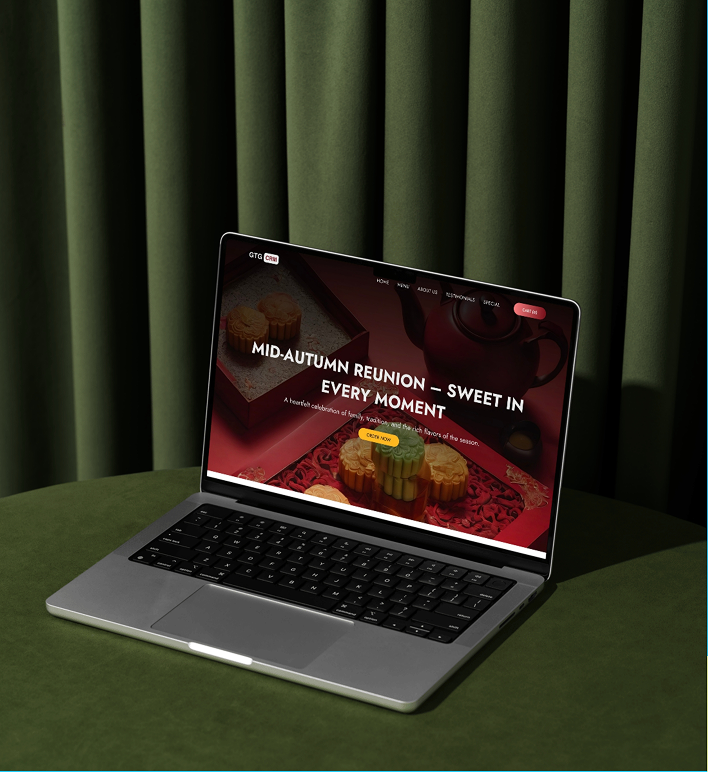
Guide
LANDING PAGE
standard SEO, optimized conversion with AI
Grow. Thrive. Go.